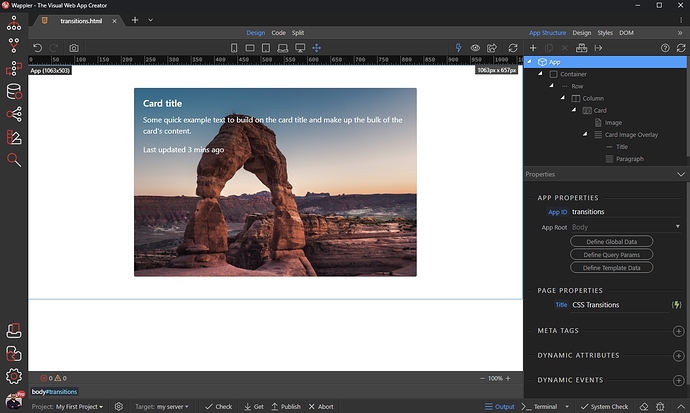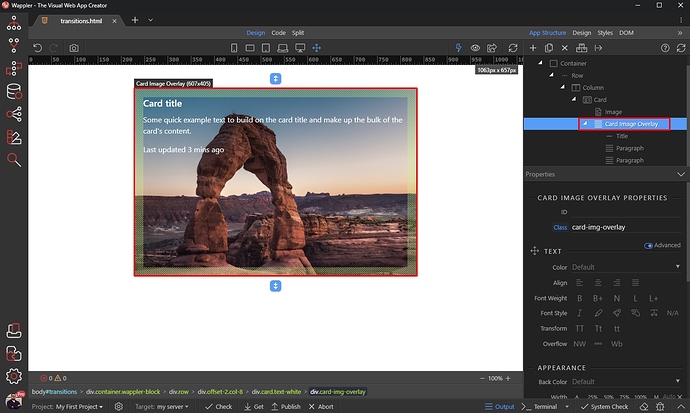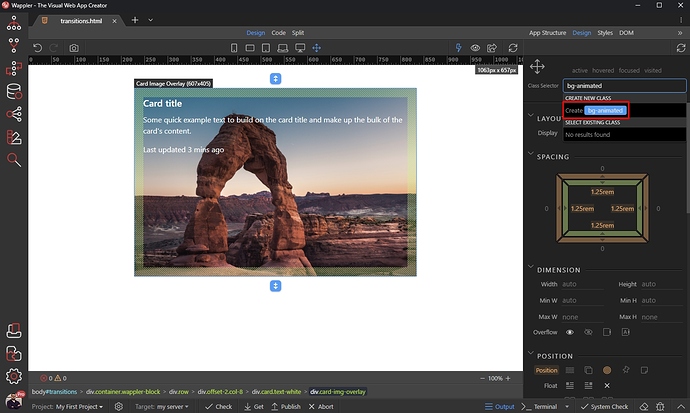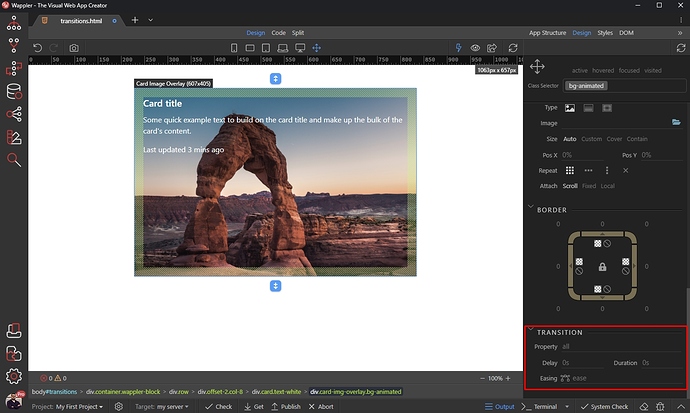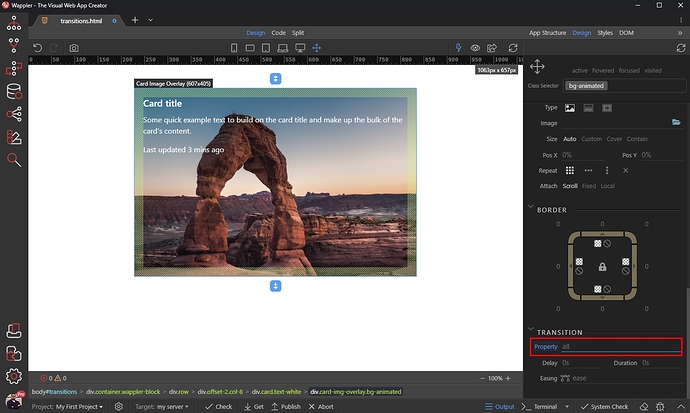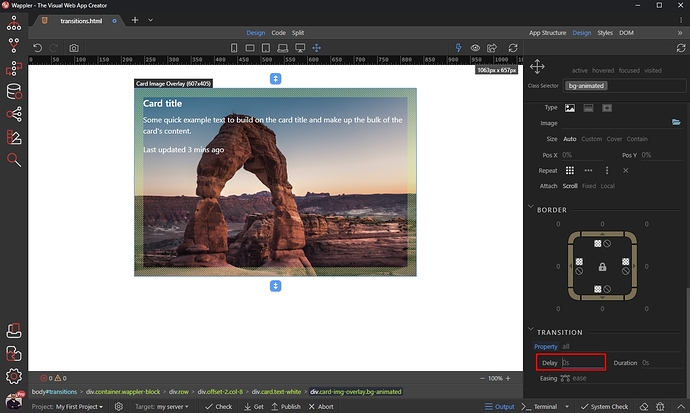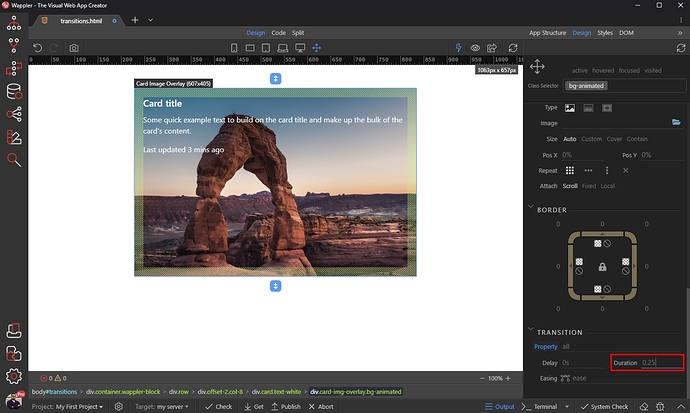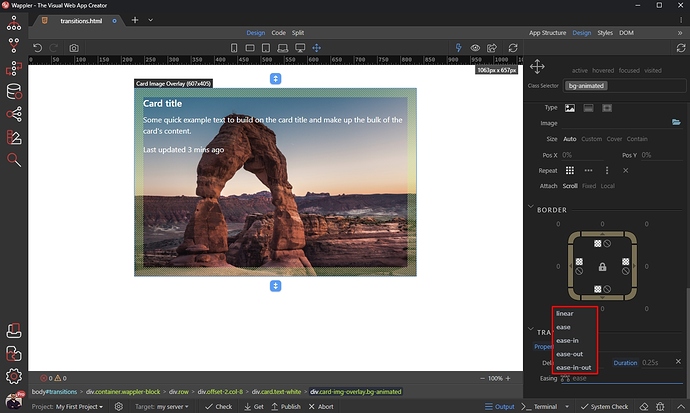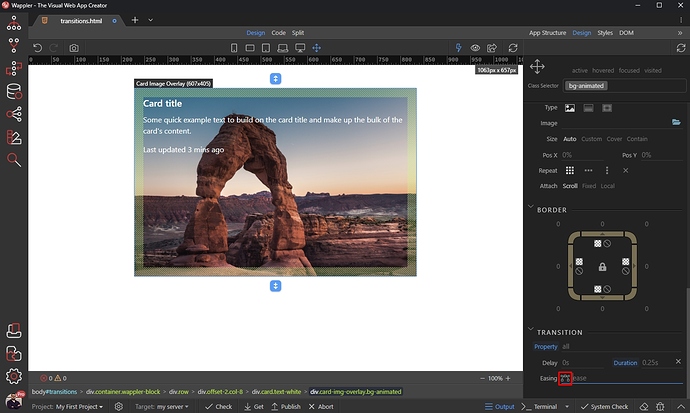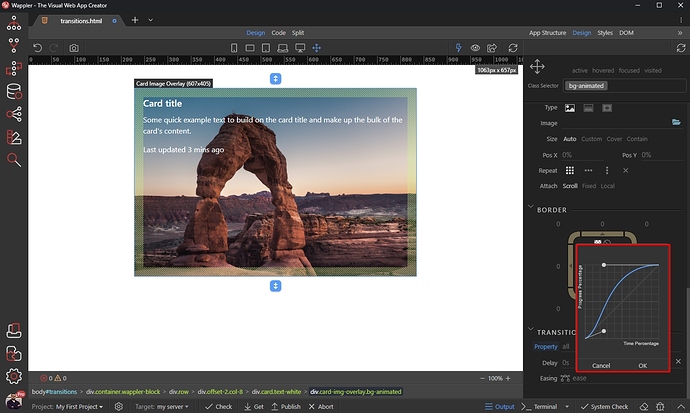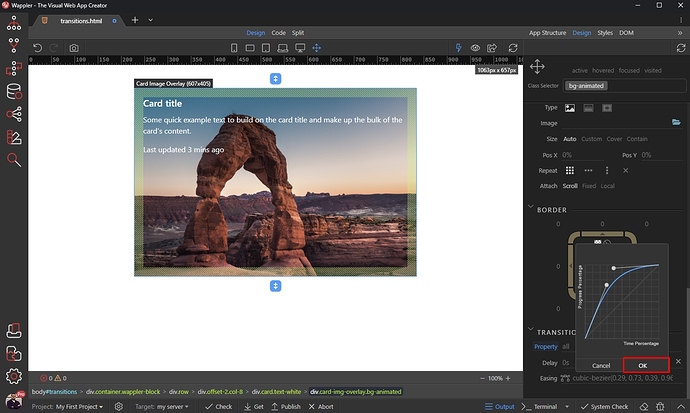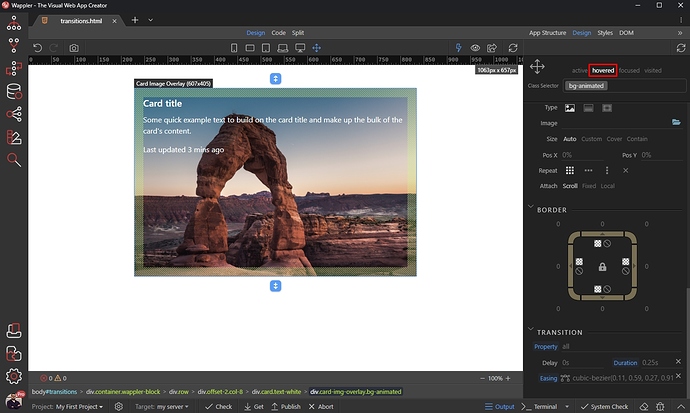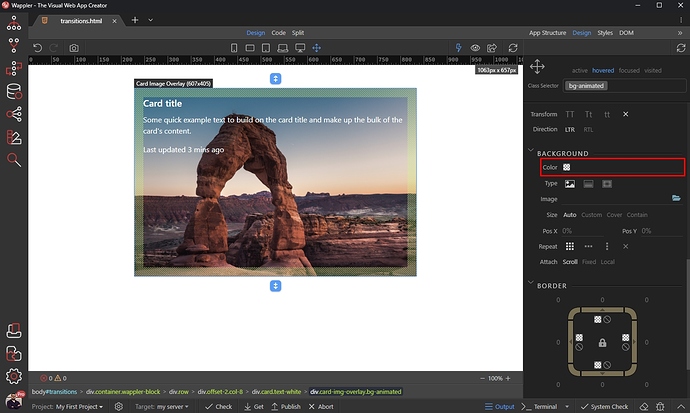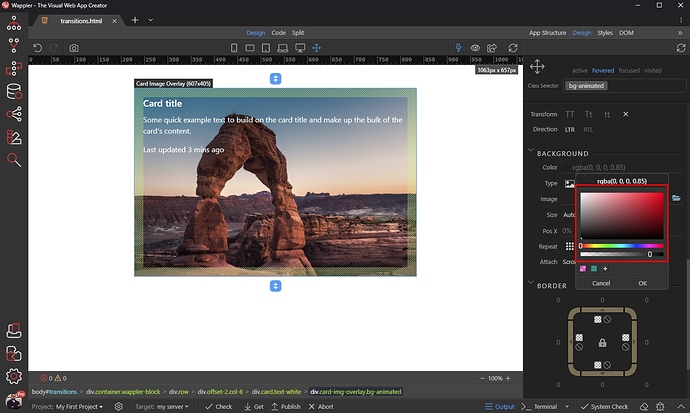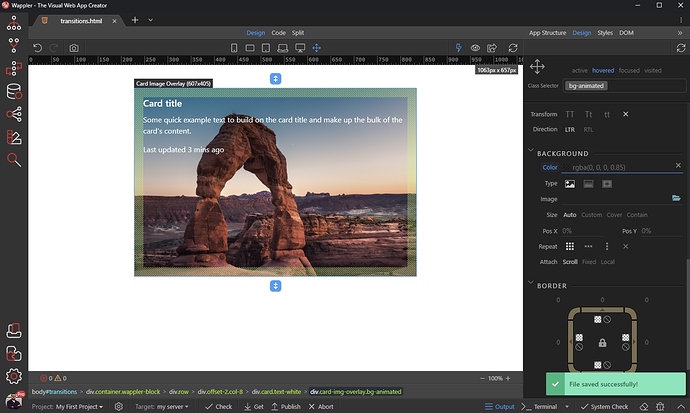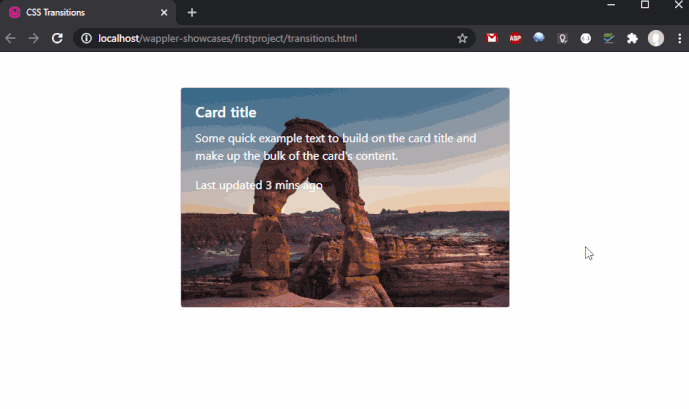Adding Transitions to page elements
About Transitions
Transitions are used to create a smooth animation between different states of an element. You can customize the duration, delay and the easing for your transitions.
In this tutorial we will show you how to smoothly change the background color of an element on hover.
Page Overview
We added a Card with Image Overlay on our page:
We’d like to change the background color of the overlay to semi transparent when the card is hovered. Select the Image Overlay element:
Applying Transitions
Open the Design Panel.
Create a new class
The first thing we need to do here is to create a new class, so we can reuse this style for other cards as well. We enter bg-animated as a class name and select Create a new class option:
Transition Options
Scroll down until you reach the Transitions properties:
You can apply the transition to different CSS properties, such as width, height, color, background-color etc. We enter all so it applies to all the properties of the selected element:
We leave the delay to 0, as we don’t need any delay in the animation here:
We set the duration to 0.25 - this means the animation will last 0.25 seconds:
You can right click to see the available predefined easings:
Customize the easing
You can also click the easing icon to bring up the easing editor:
You can fine-tune the easing here, using the two handles:
Click OK, when you are done:
Style the hover state
We are done setting up the transition settings. We want to run the transition on hover while changing the background color of the element, so click the hovered state at the top of Design Panel:
Scroll to Background and pick a background color:
We select black color, and set the opacity to 0.85 using the opacity control:
Save your page, and you are done:
You can see the background color changes smoothly on hover: