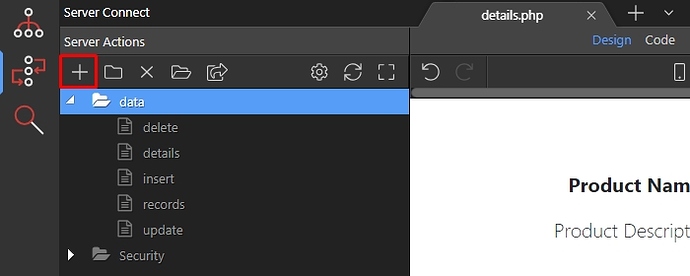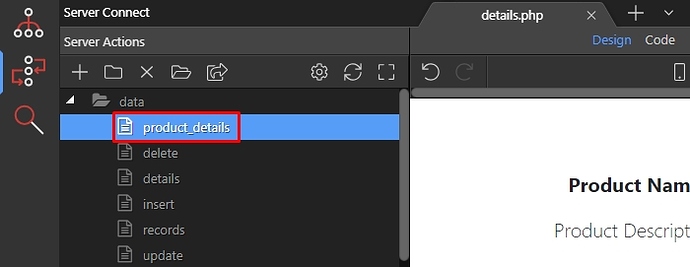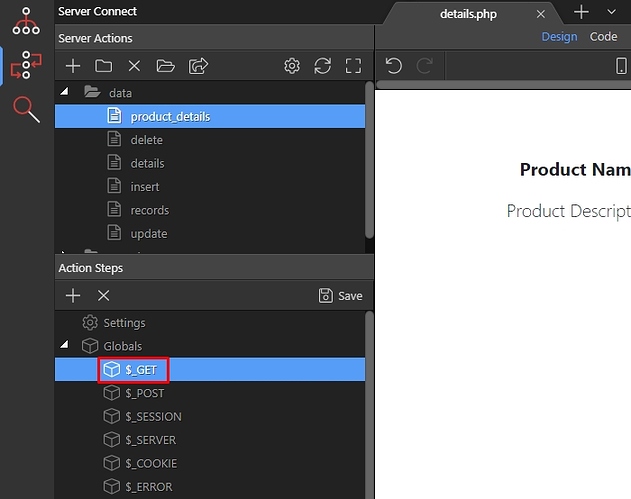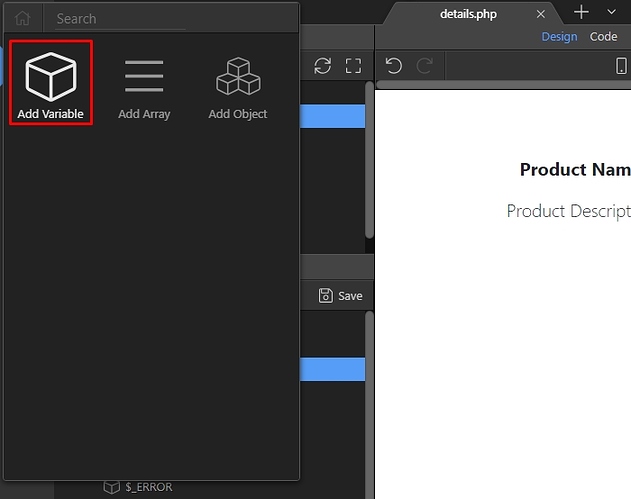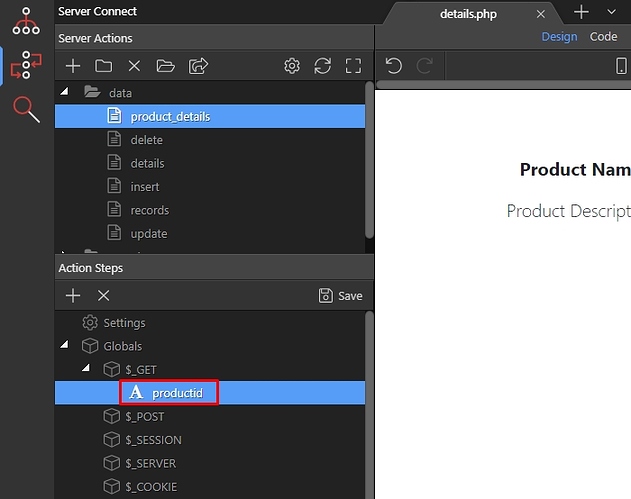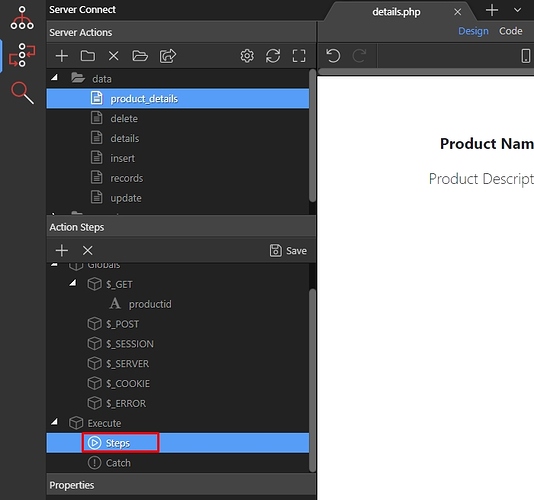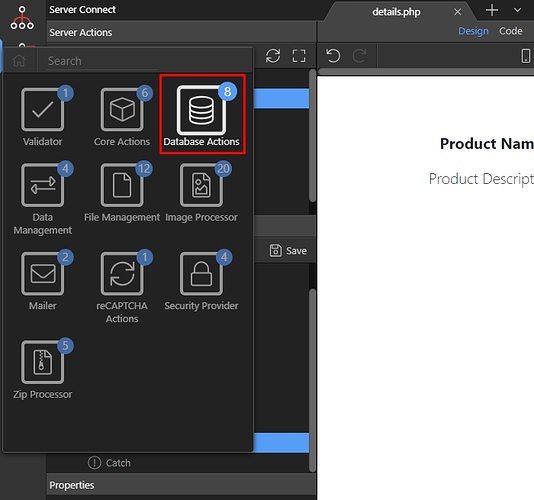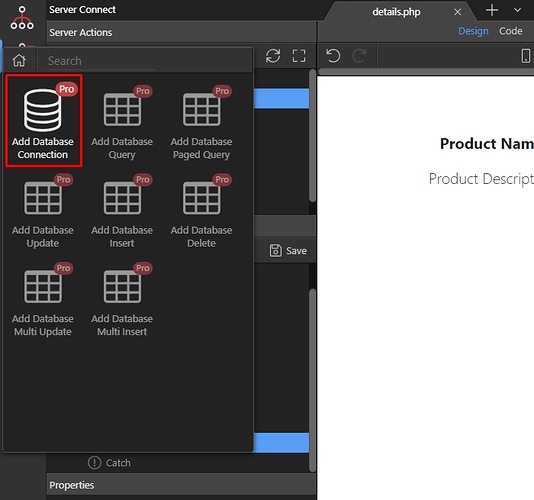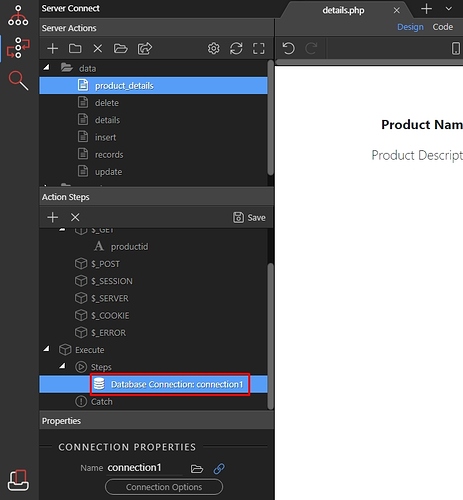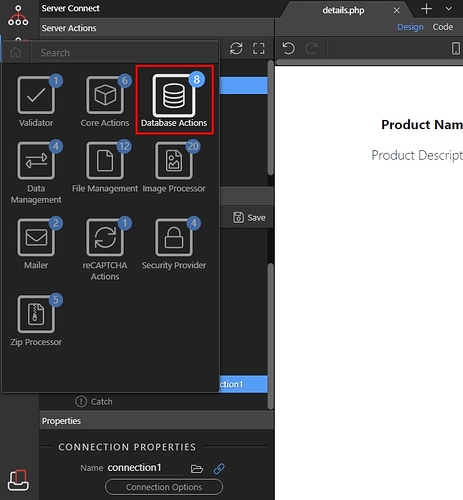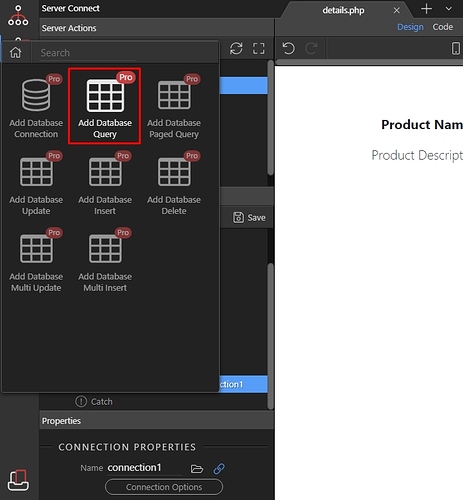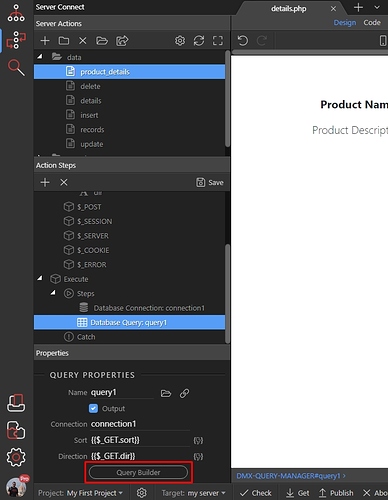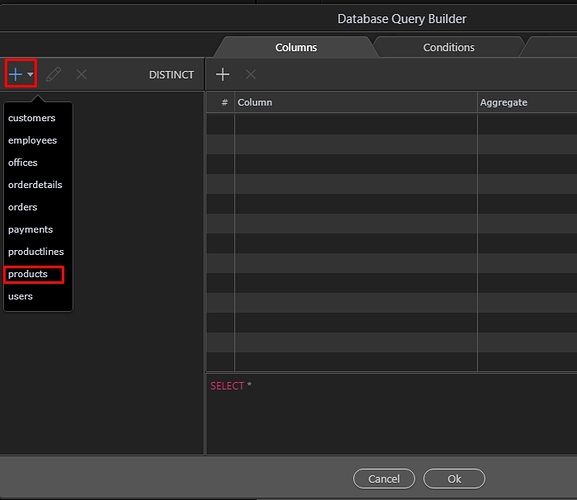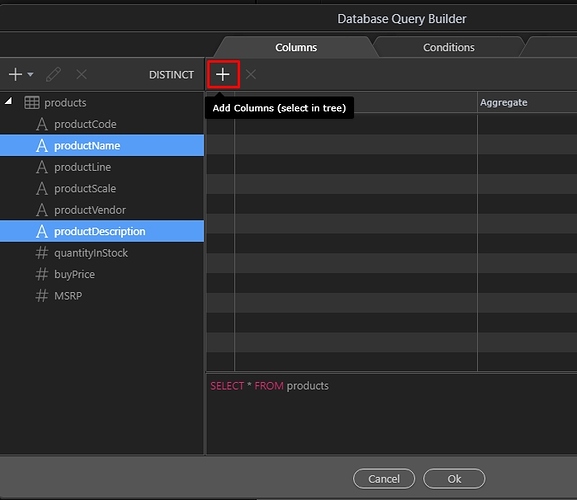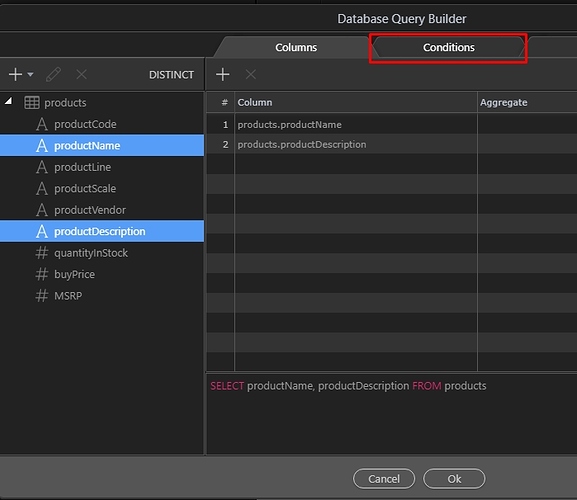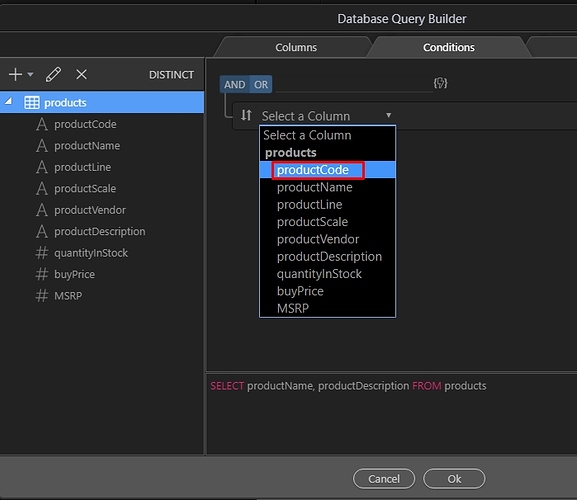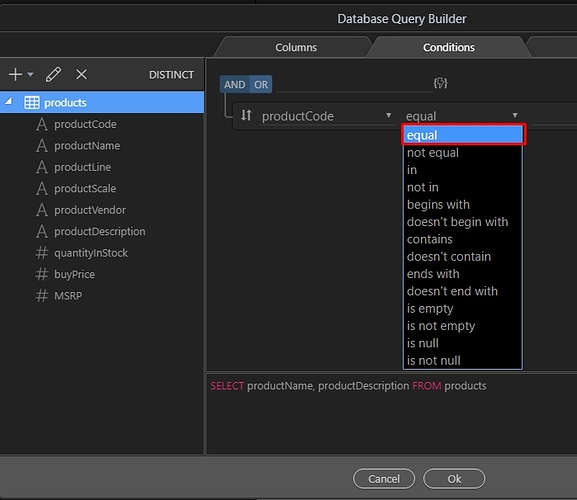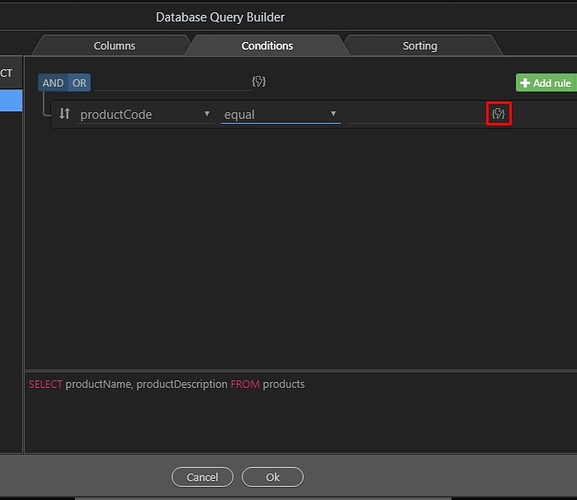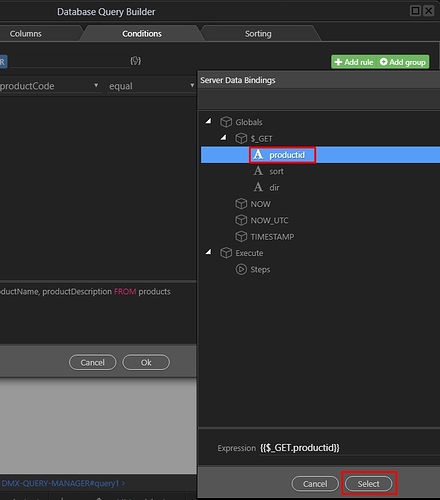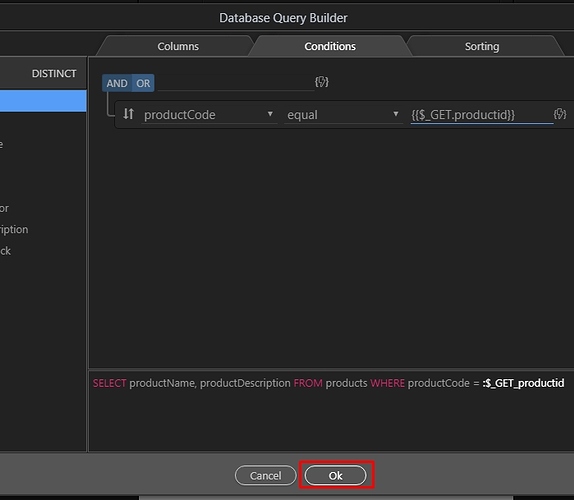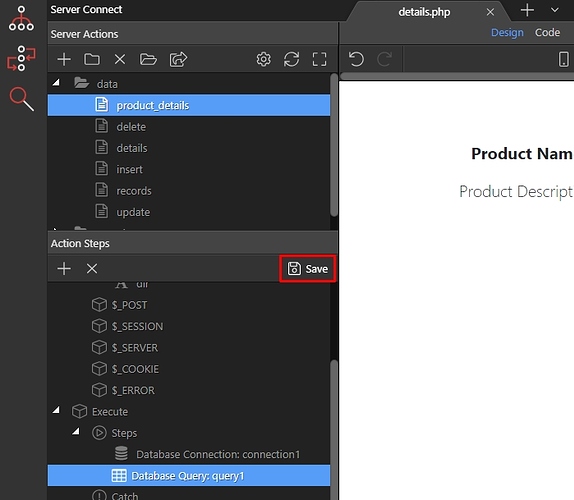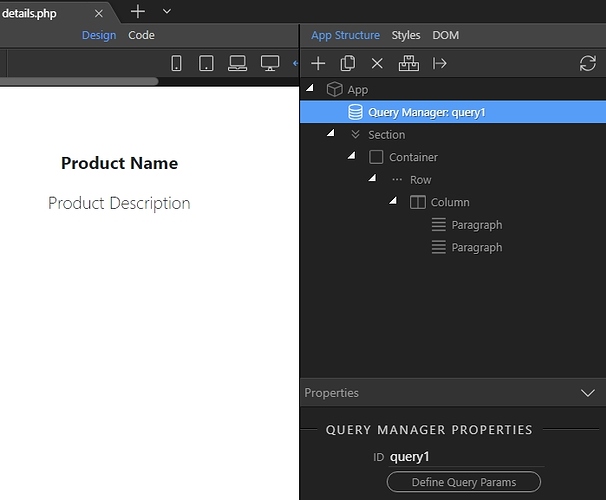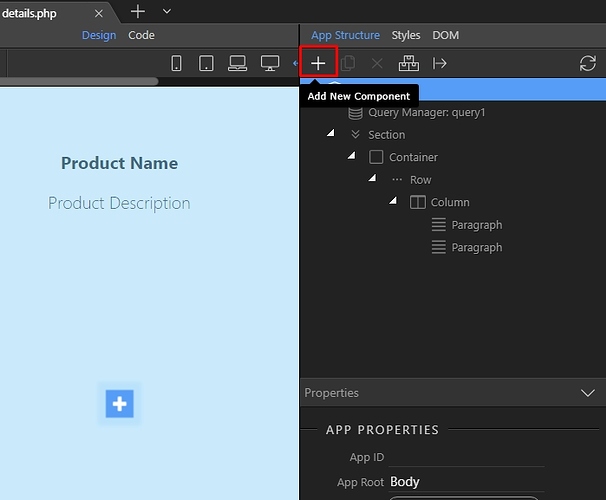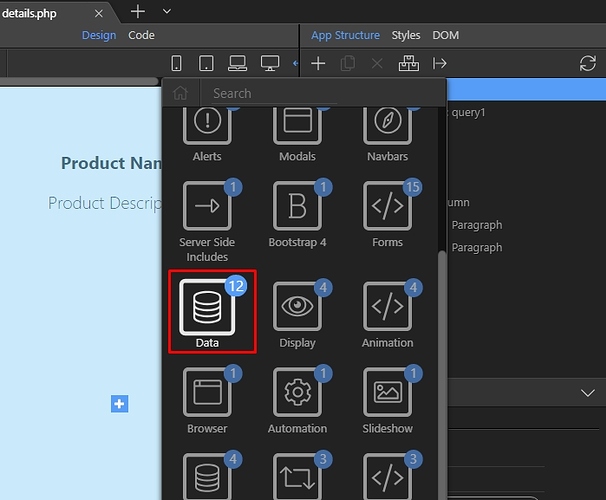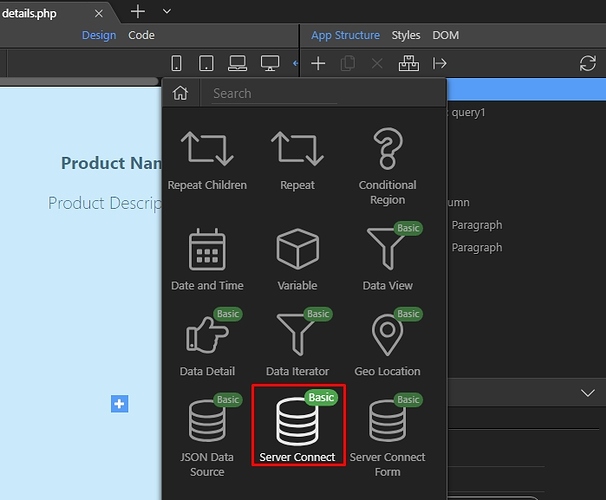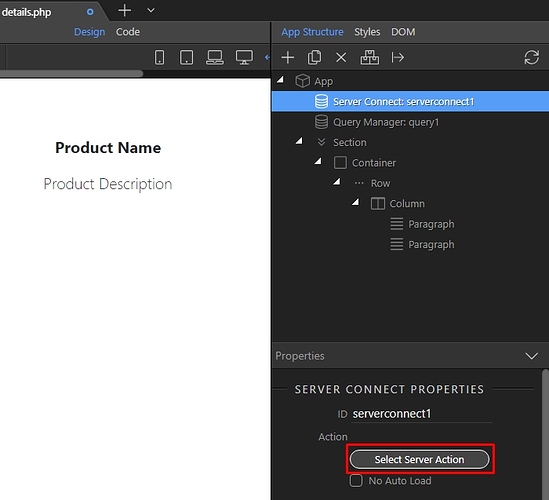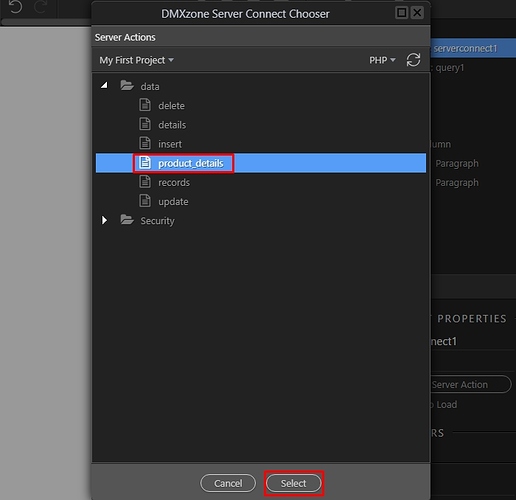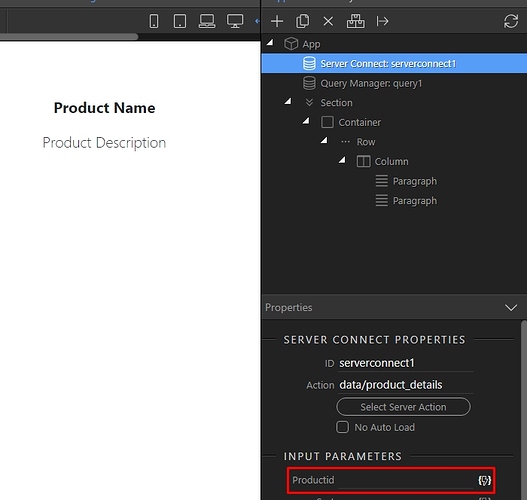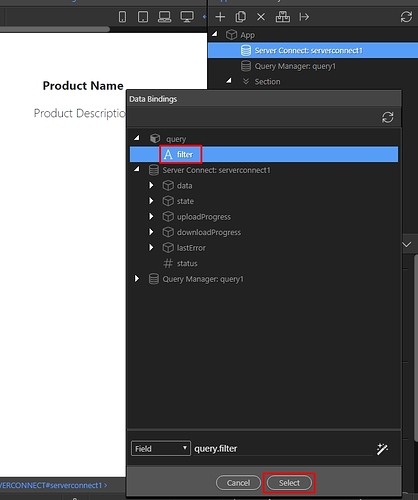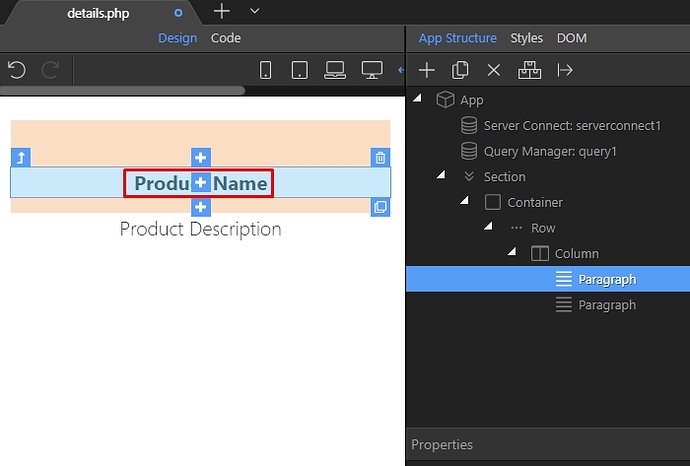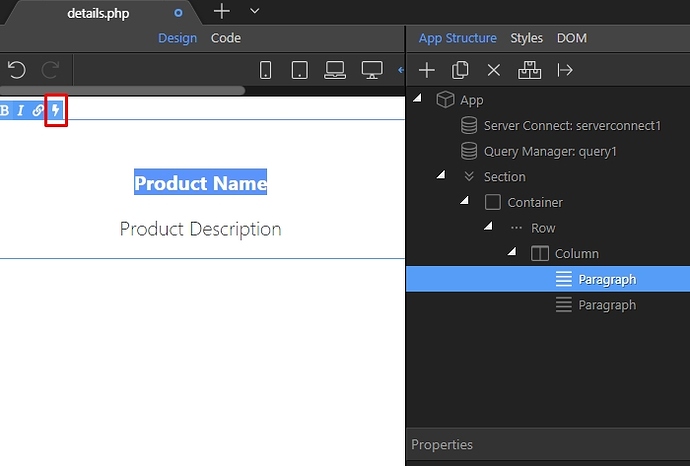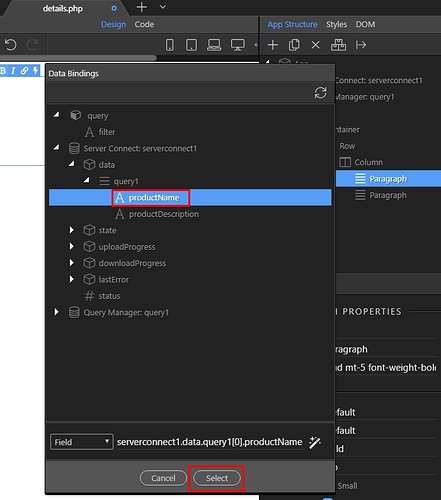Filtering Database Query with an URL Parameter
If you don’t know how to define an URL parameter on your page, please check this tutorial as you will need this later.
First, we need to create a server action. Open the server connect panel and click the add new button:
We call it product_details:
Then right click GET under Globals menu:
Add variable:
This variable will be used to filter our database query. Let’s call it: productid (NOTE - it needs to be lowercase).
Right click steps:
Open database actions menu:
Add a database connection:
Load your database connection, or create one if you have not defined one yet. Then right click the database connection step:
Open the database actions menu:
And add database query:
Open the query options:
Add your database table:
Then add the database table columns you need:
Open the conditions tab:
And select the column you want to filter your database query by:
Select the equal operator:
And click the dynamic data picker for the filter value:
Select the GET variable we created - productid:
Then click ok:
Save your server action and close the server connect panel as we won’t need it anymore:
In App Structure define your URL parameter using the query manager:
Then add new component:
Open the data menu:
Select Server Connect:
And click the select server action button:
Select your server action:
Under Input parameters, you will see the GET variable which you defined in the server action. Ours is called productid - click the dynamic data picker to assign a dynamic value to it:
Under query select the URL parameter you defined:
Then on your page, double click where you want to show the dynamic data:
Click the dynamic data picker button:
And select the data you need here, from your server action:
That’s it your data will be filtered using the URL parameter’s value and you will see it on the page.