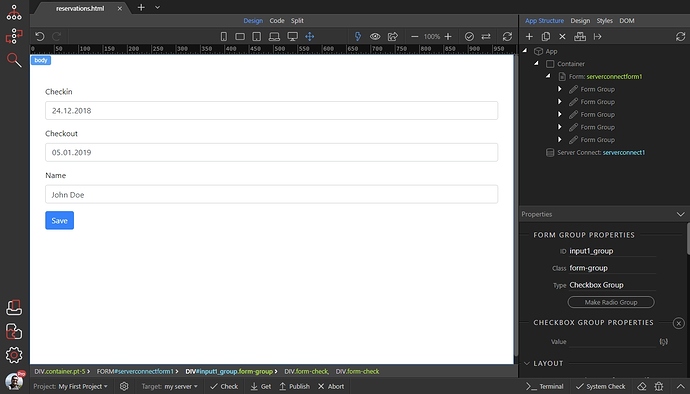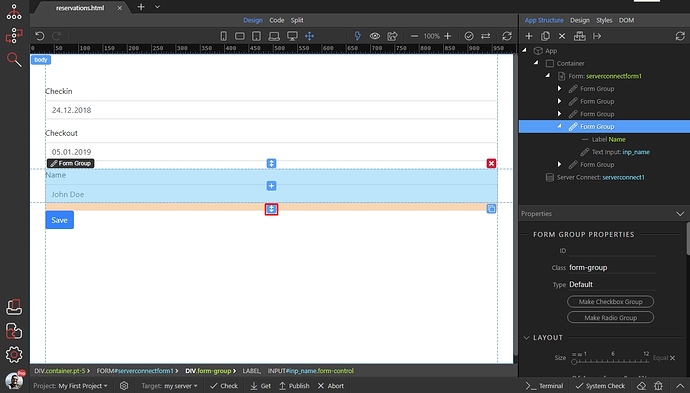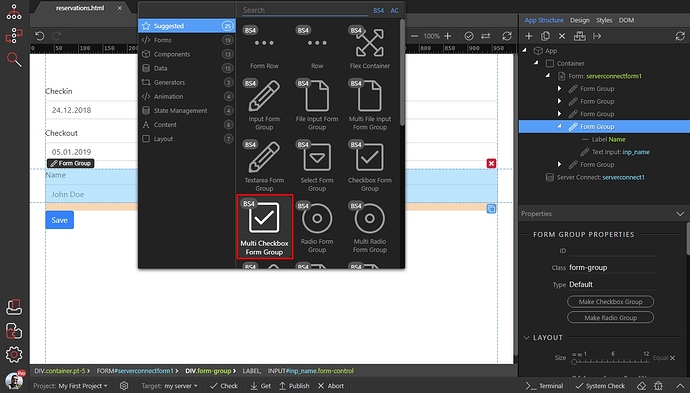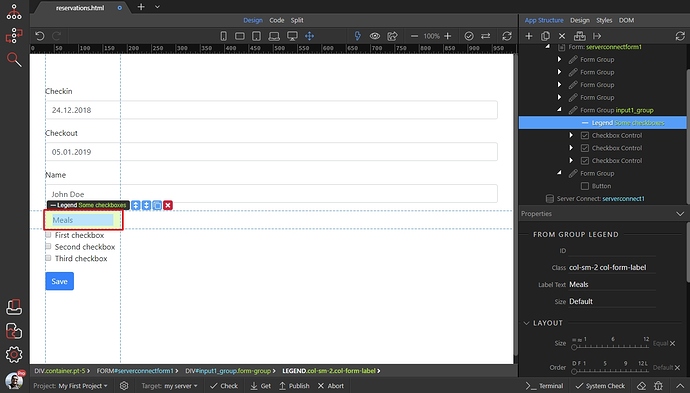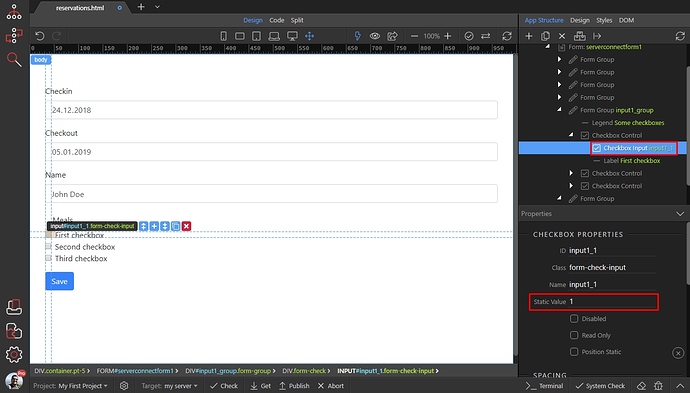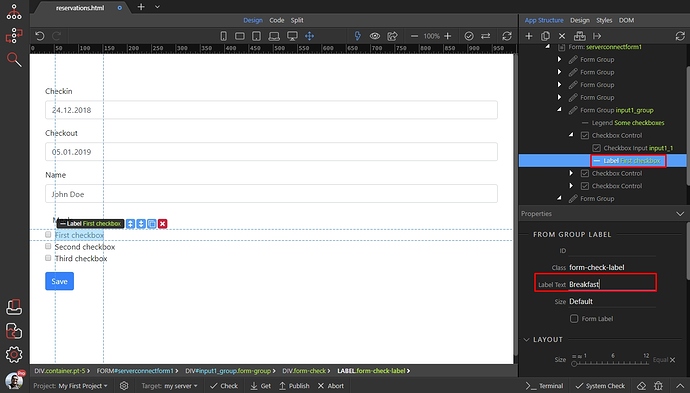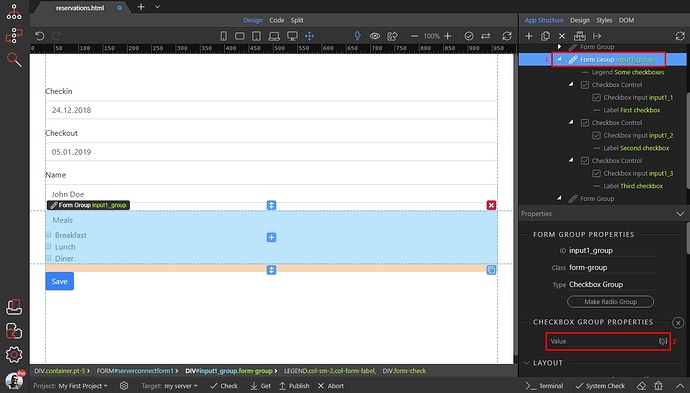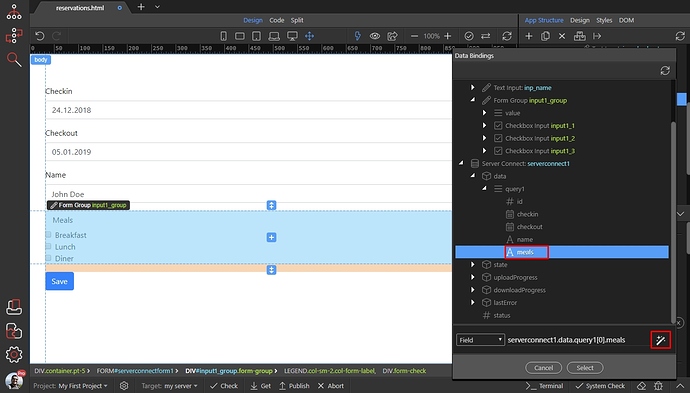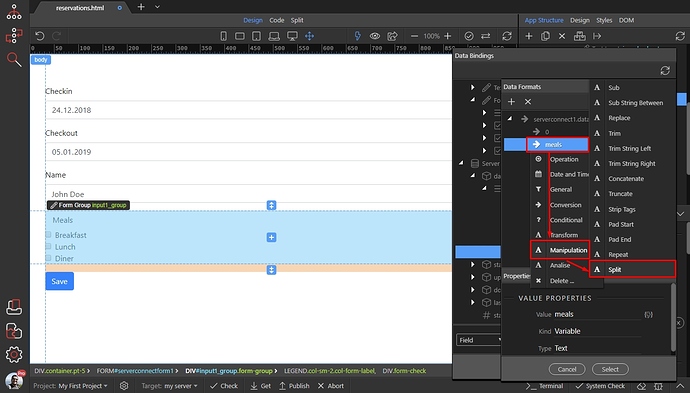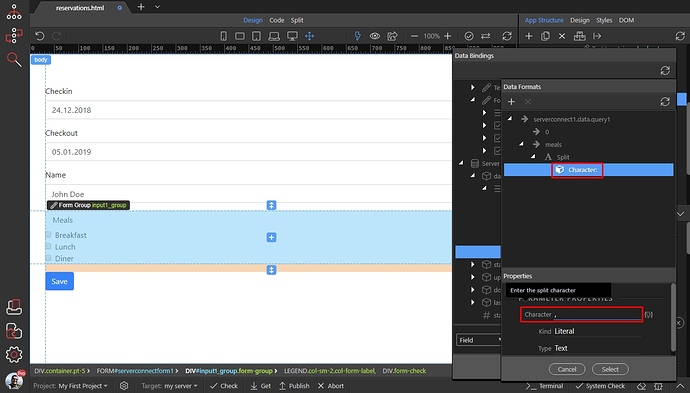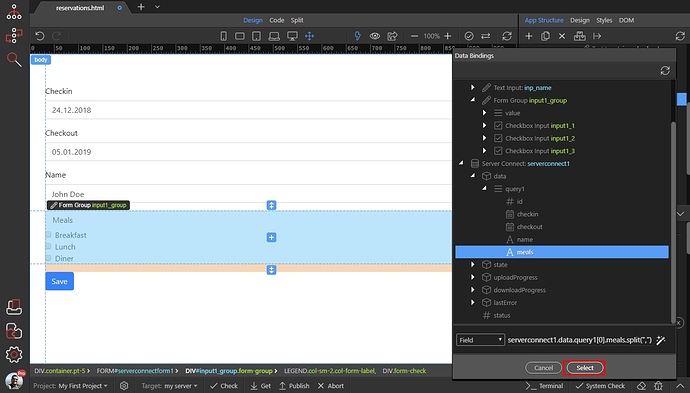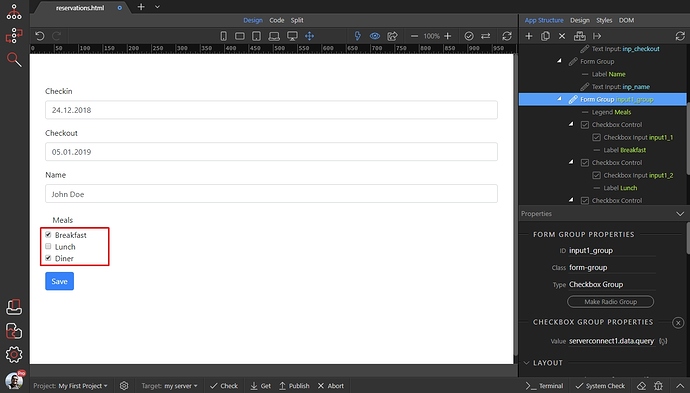Dynamically Check Multiple Checkboxes
In this tutorial we will show you how to check multiple checkboxes, based on a database value. This is useful if you are using an update record form, or some details page which show multiple checkboxes that rely on a dynamic value.
In our case this is our update record page, which shows reservations info:
We insert the values from the checkboxes in our database in a single field, comma separated:
So, let’s add the checkboxes on the page. Select where you want to add them:
Select Multiple Checkbox Group:
Change the group label to whatever you need it to be:
You can edit or remove the dummy checkboxes added in the group. Also you can add more.
In order to edit a checkbox, just select it in the App Structure then add a value for it:
Then select its label and edit it:
When you are done editing the checkboxes or adding new ones, select the form group holding them(1) and click the dynamic data picker for the value(2):
Select the binding, which returns the checkbox data from your database and click the format data button:
Right click your binding, then open the Manipulation category and select Split:
Set , (comma) in the character field:
Click Select to apply the selection:
And you are done. The multiple checkbox group automatically checks the checkboxes which values are stored in the database: