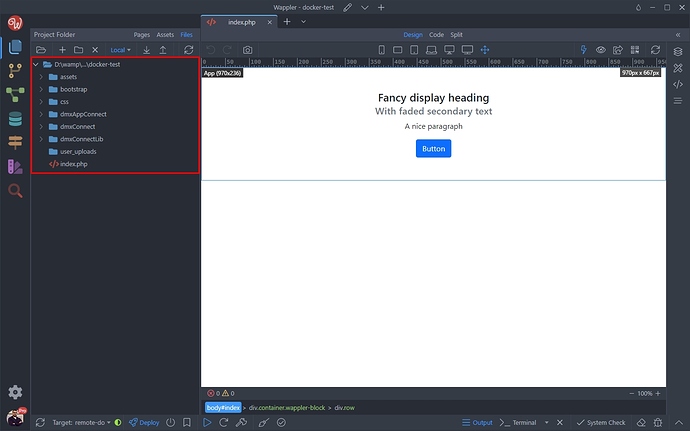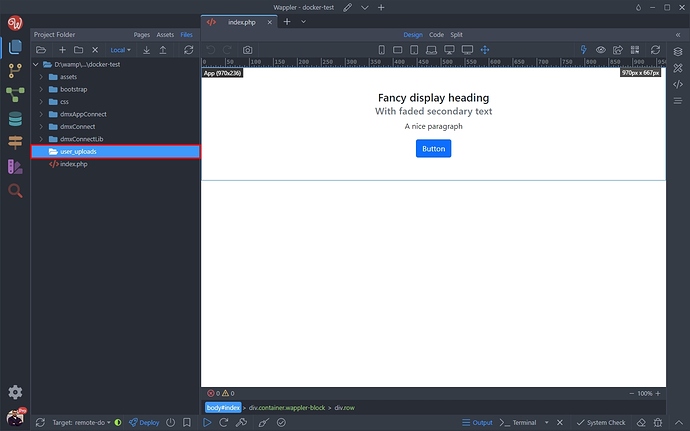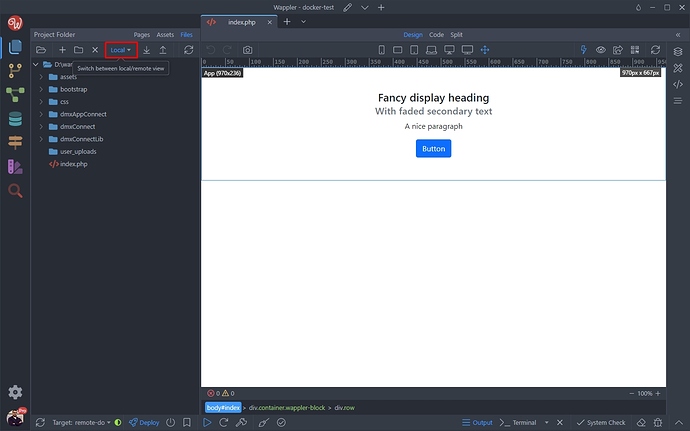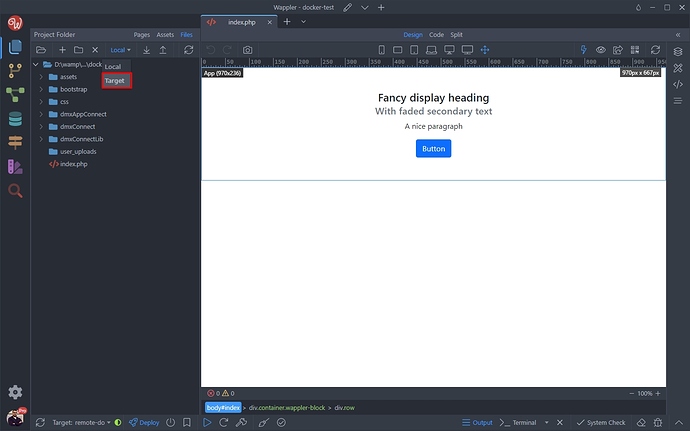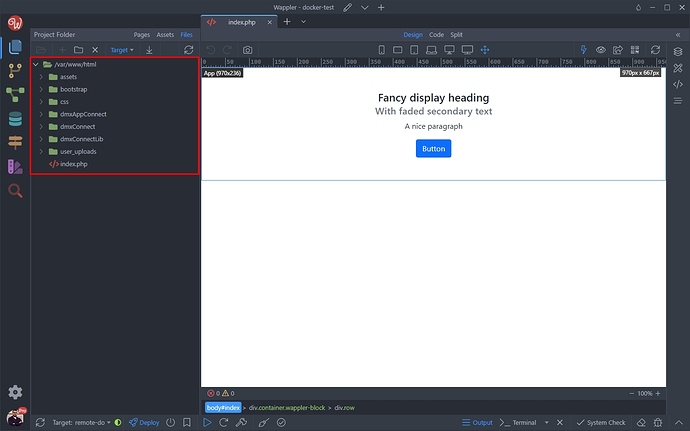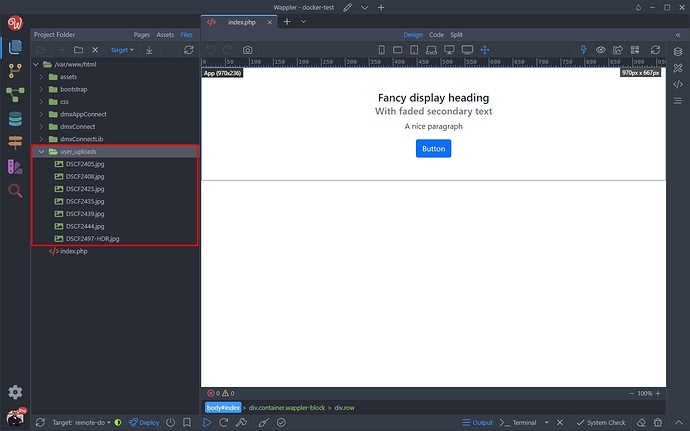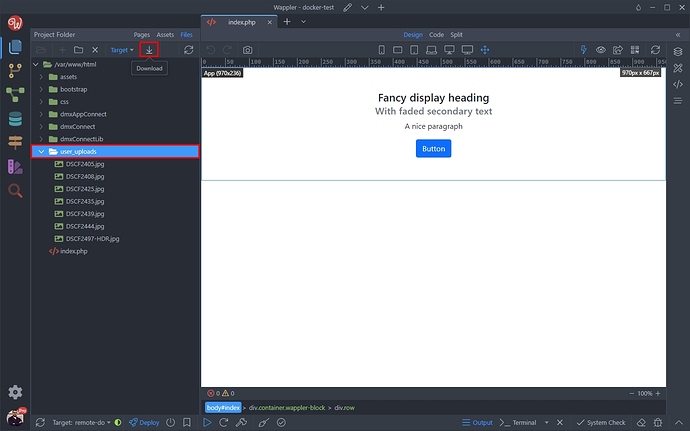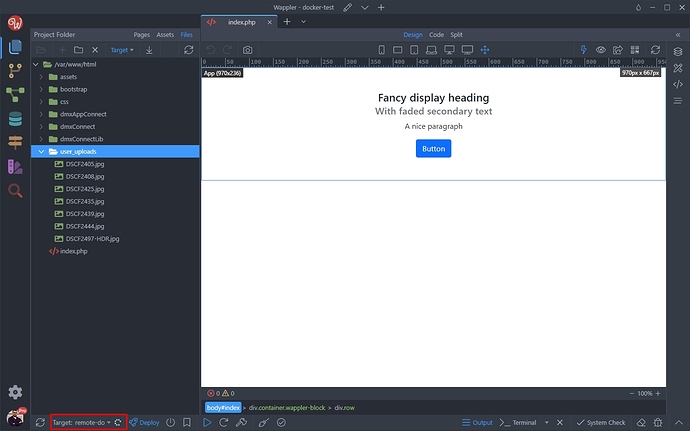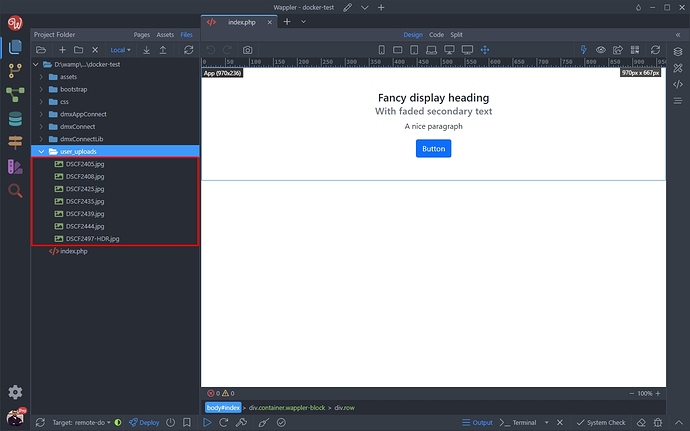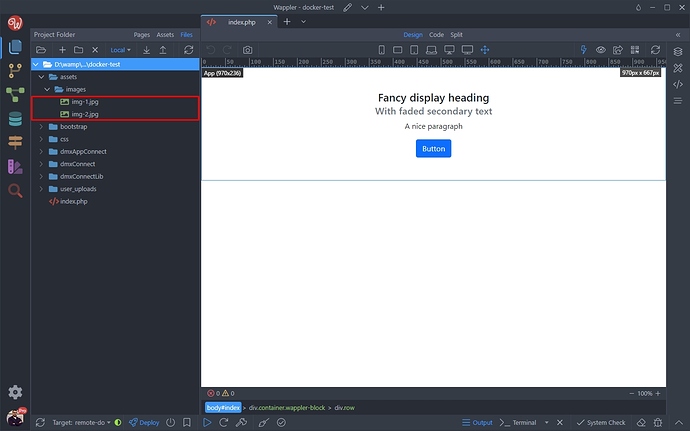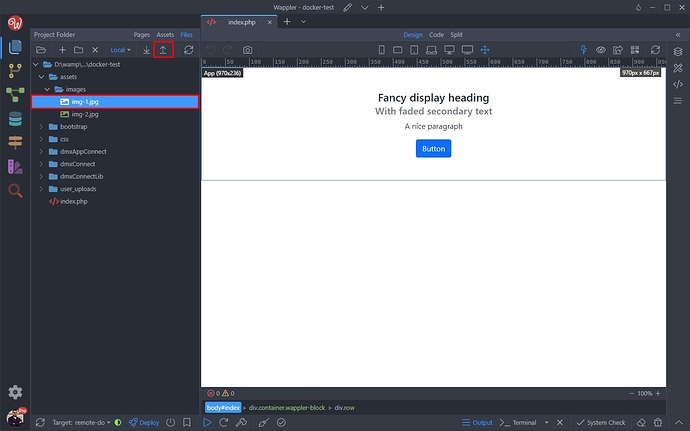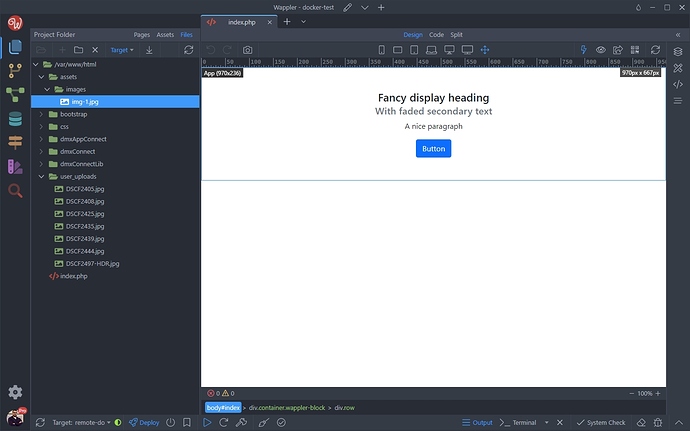Remote File Manager for Docker
Intro
You can manage your files and folders - upload, download, remove files from a remote Docker target. This is useful when you want to just upload a single file/several files or a folder with files. Also, this way you can download the contents of the remote users upload folder locally.
Downloading Files
In the File Manager we can see our local site / app files.
We can see that the user_uploads folder is empty locally:
In order to download specific files or folders from your remote target, first open the target dropdown in the file manager:
And select Target:
Then you will see your remote Docker target files:
You can see the user_upload folder has a few files inside, so let’s download them:
You can either select to download multiple files or download the whole folder. We select the folder and click the download button:
A spinner icon next to your target name will indicate the download process:
Once it’s finished you can see the files in the local target files tree:
Uploading Files
Uploading files and folders to your remote Docker target is also really easy.
We’d like to upload a file from our assets folder (or any other file or folder):
Select the file/folder and click the Upload button:
When you switch to the remote target, you can see the uploaded file:
That’s how easy it is to manage the files and folders on your remote Docker targets.