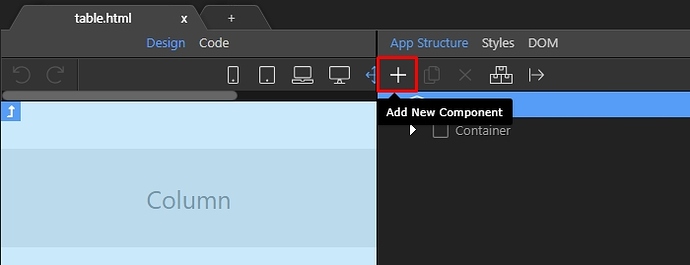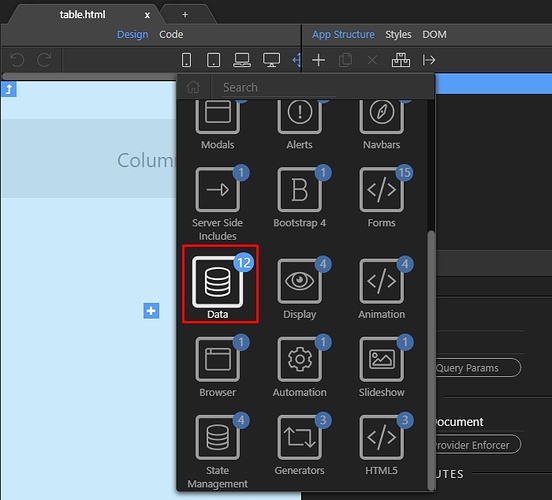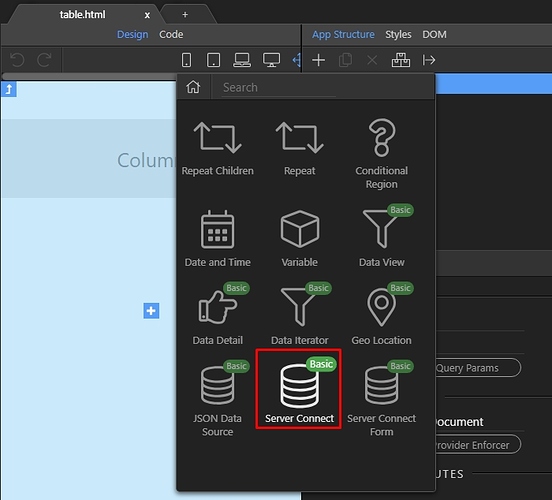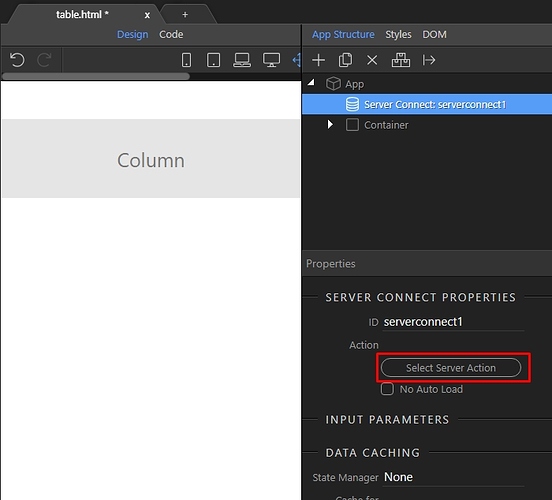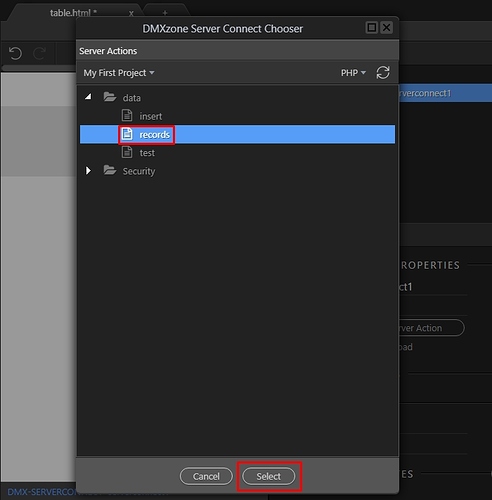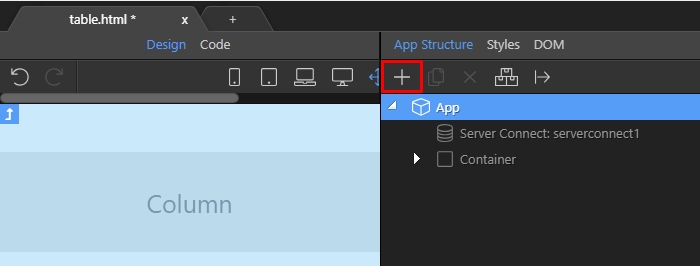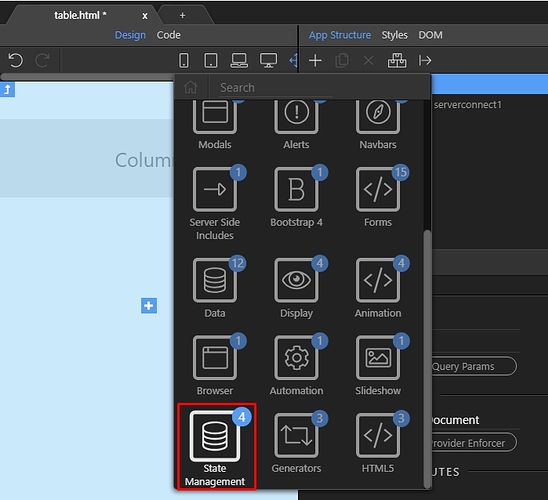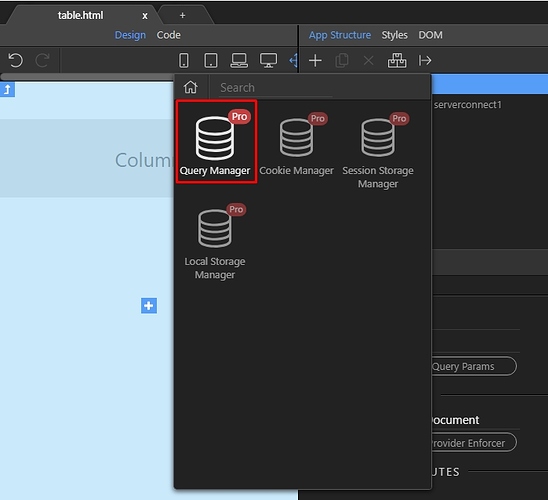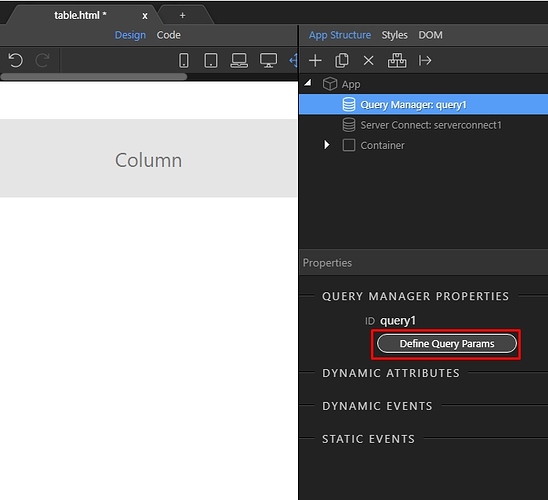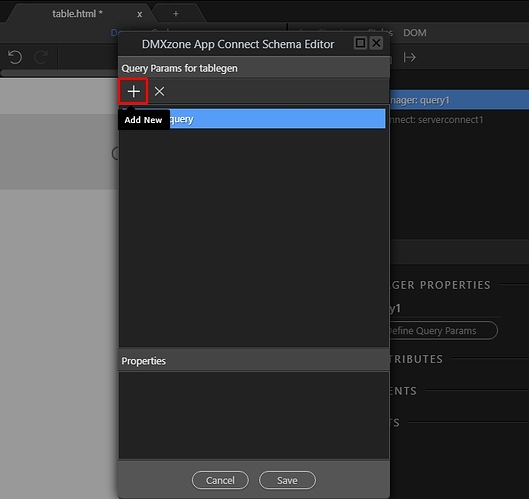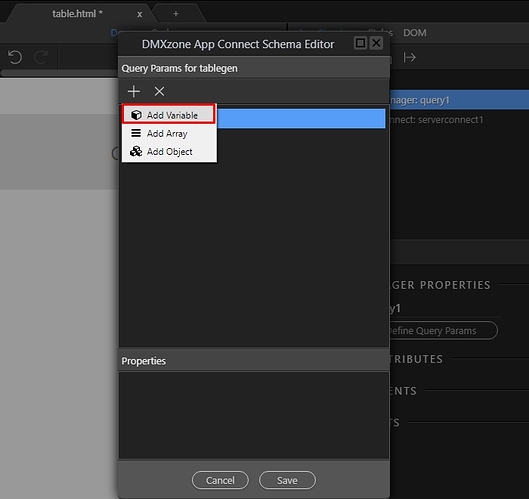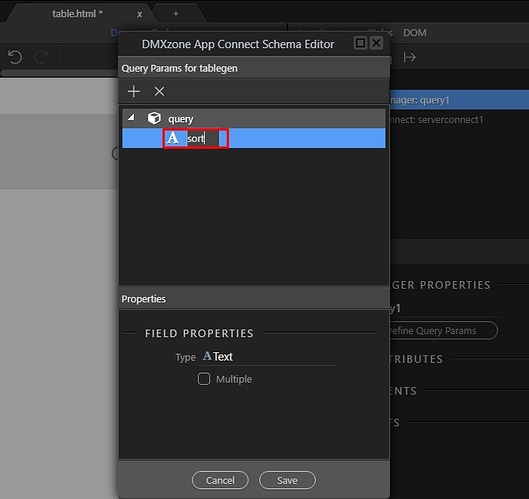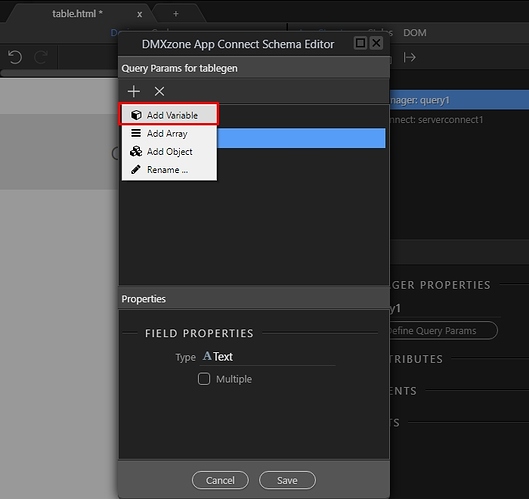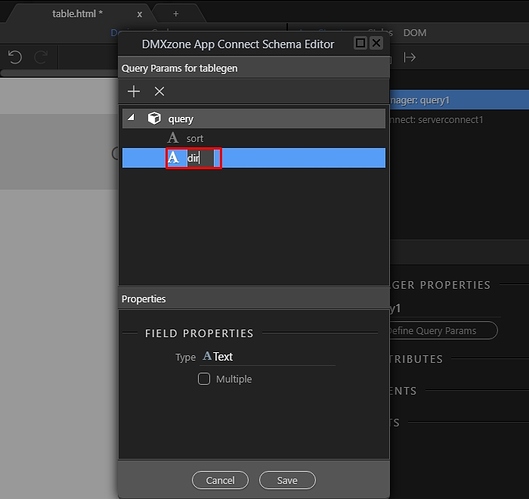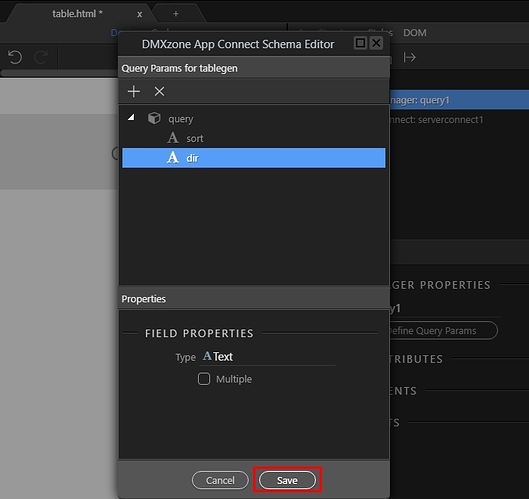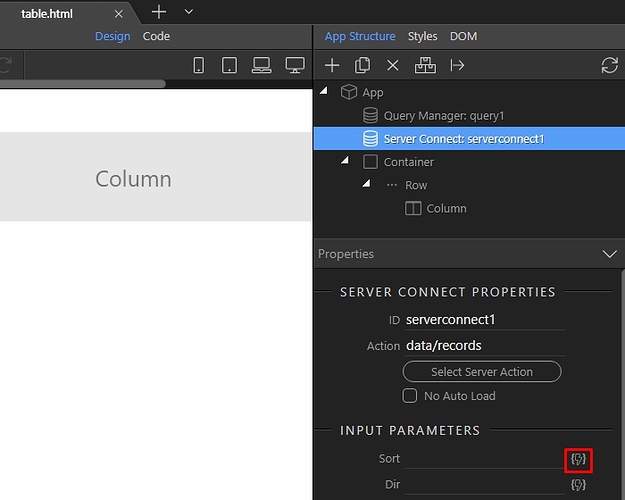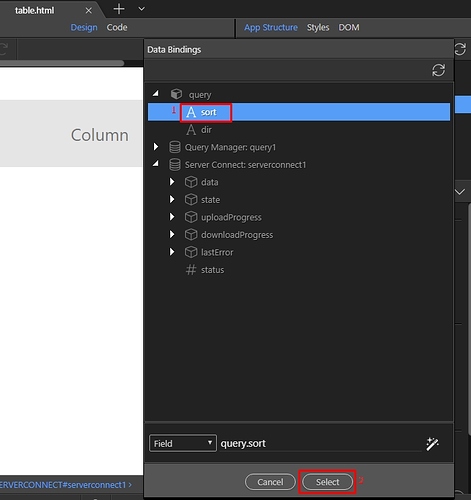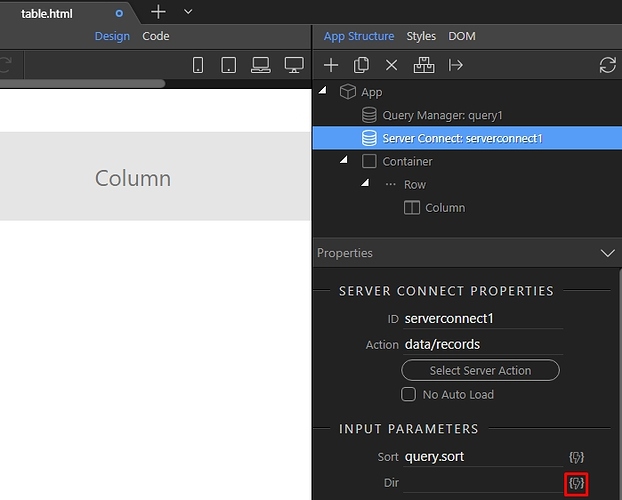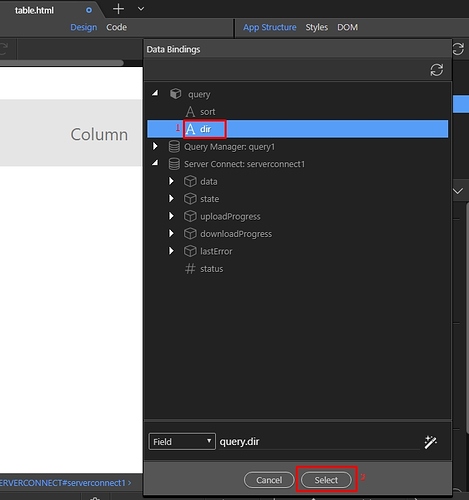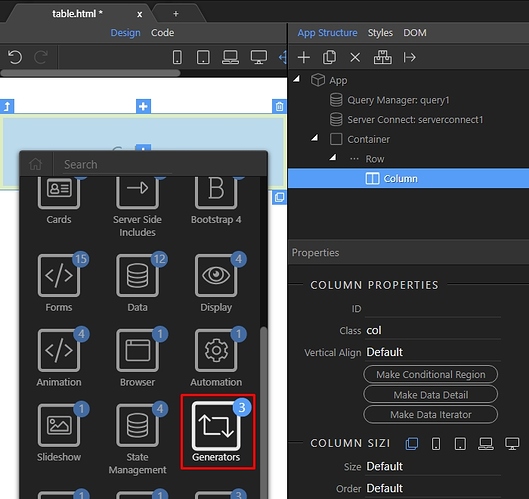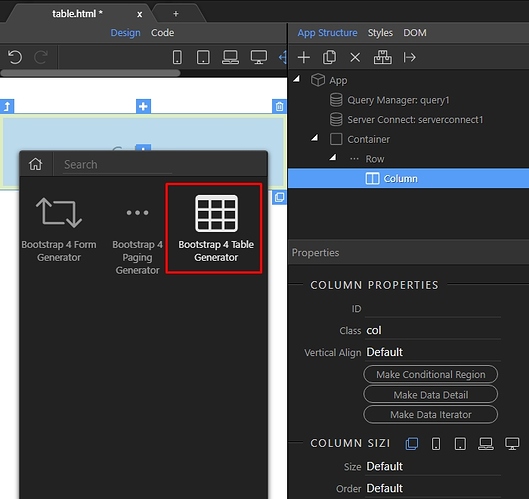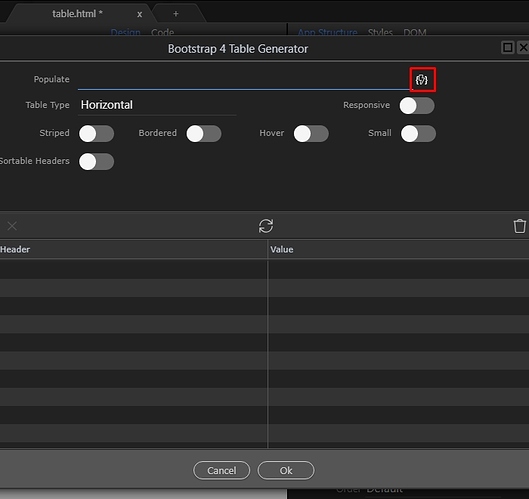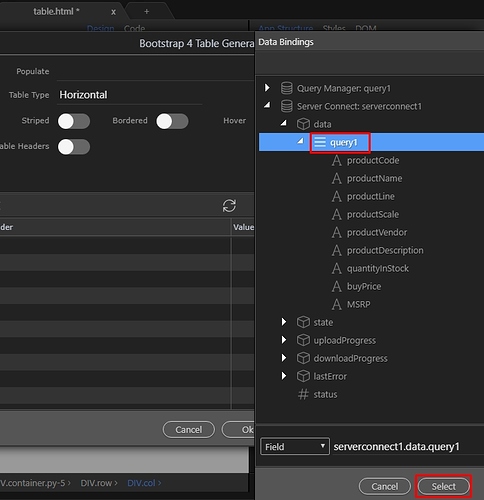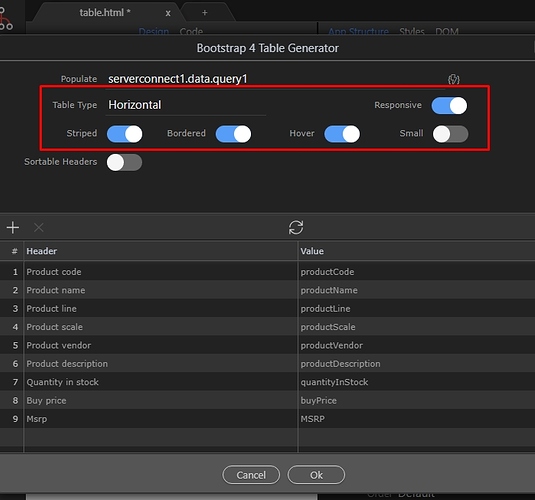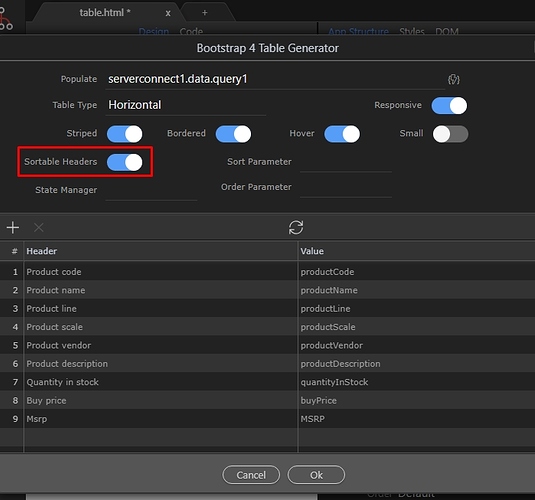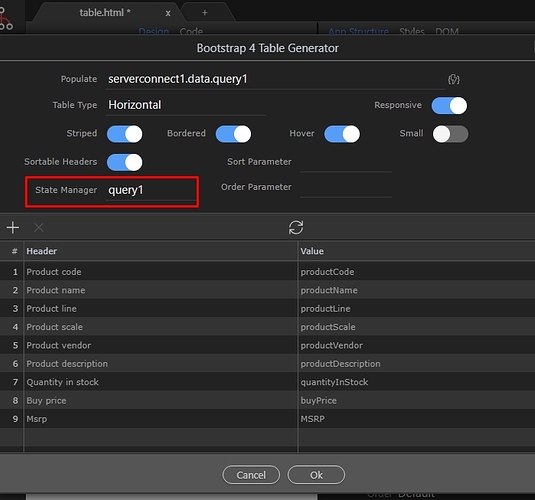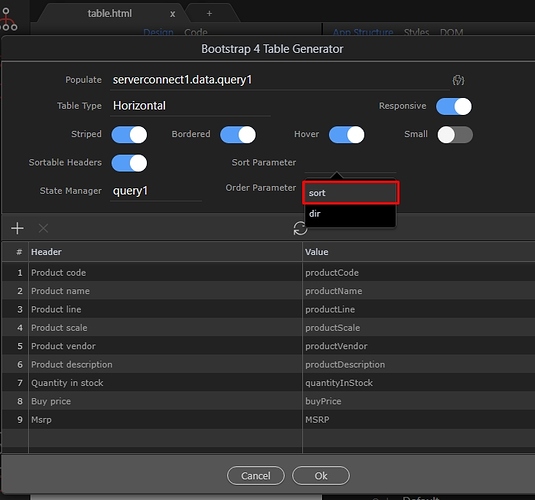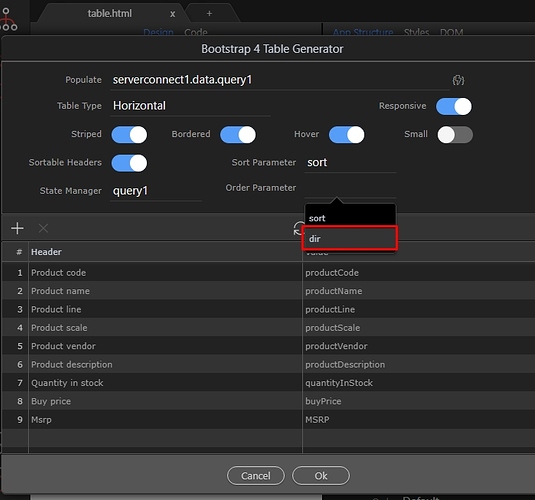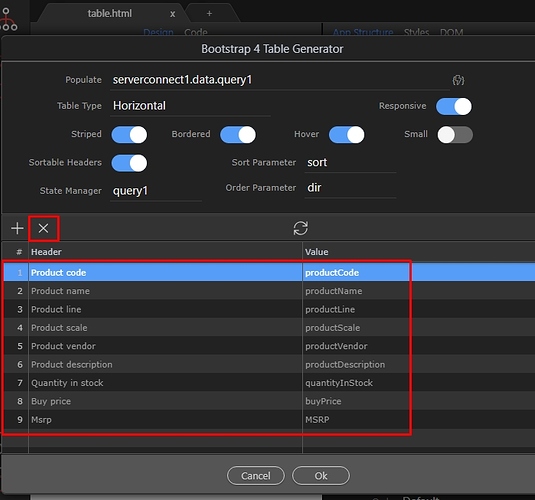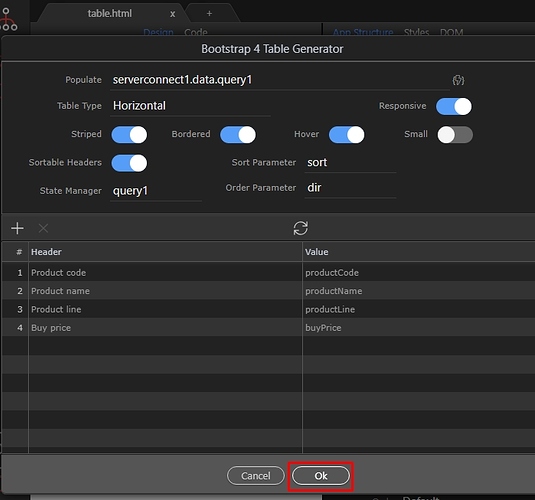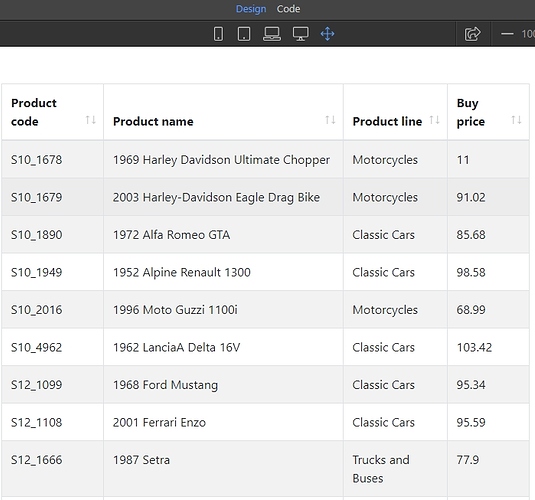Dynamic Sortable Table
With Wappler you can create responsive, sortable data tables. First, you need to create a server action which contains a database query which will be used as a data source.
In App connect panel add new component:
Open the data menu:
And add server connect component:
Then select your server action, which contains the database query:
Select the server action and click the select button:
We will show you how to store the sort order and direction in URL parameters so that on page refresh they won’t get lost. Add new component:
Open the state management menu:
And add query manager:
Then, define the query parameters:
Click the add new button:
And select add variable:
We call this query parameter - sort. It will be used to store the column we sort the table by:
Then we add another one:
We call it - dir. It will be used to store the sort order (ascending or descending):
Click save:
Then select your server action and in the properties panel, under input parameters, select the dynamic data picker for the sort parameter:
Pick the sort query parameter we just defined(1) and click save(2):
We do the same for the Dir parameter:
Select the dir query parameter for it:
And then click the add button, where you want to insert the table:
Open the generators menu:
And select table generator:
Select your data source:
This is the database query from your server action:
Then, select the table styling options:
Enable the sortable headers option. This way your table headers become sortable on click:
Select the query manager instance, which we created a few steps back:
And set the sort query parameter in the Sort Parameter menu:
Then select the dir query parameter in the Order Parameter menu:
You can remove columns by selecting them and clicking the remove button. You can also double click the header fields, to edit the text. Click a column number and drag it up/down to rearrange columns:
Click Ok in order to insert the table on the page:
You can see your table, with sortable headers directly in design view:
Select the table in App Structure, then click the Run button if you need to edit it. This will bring the UI so you can edit the options.