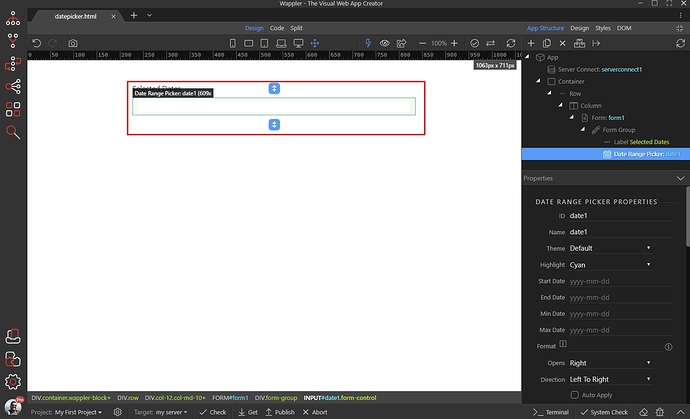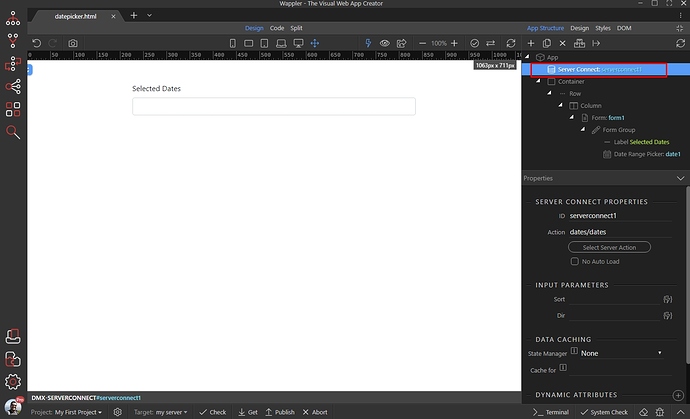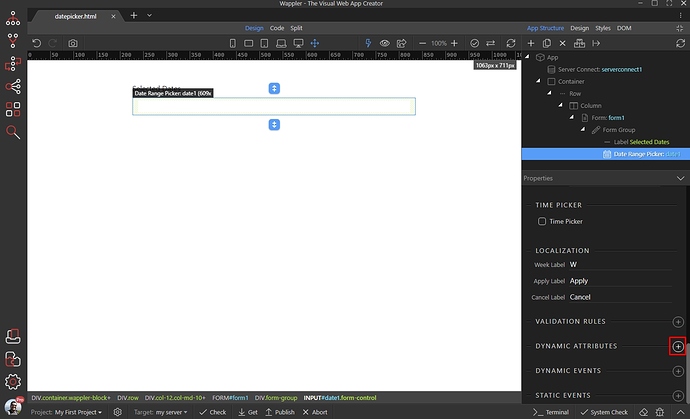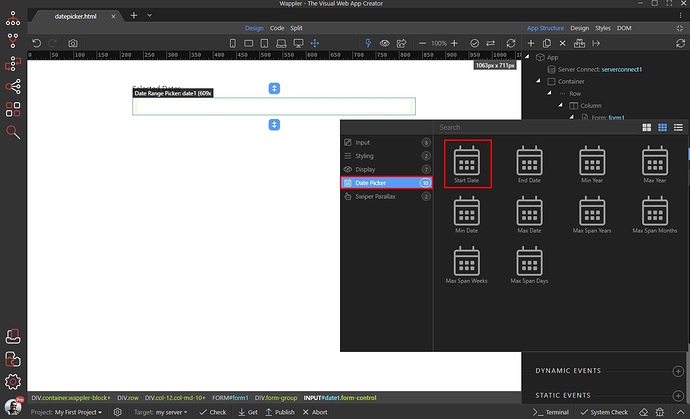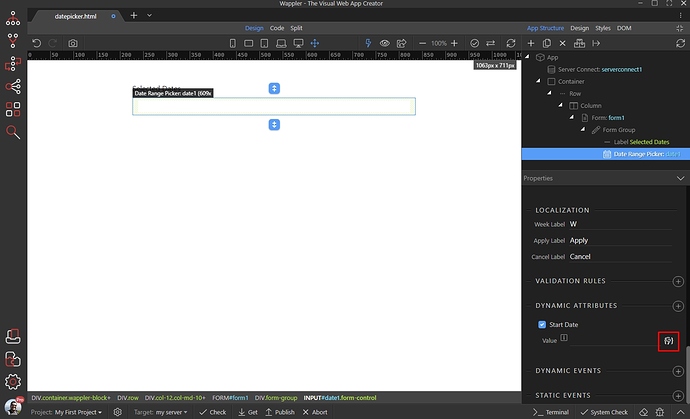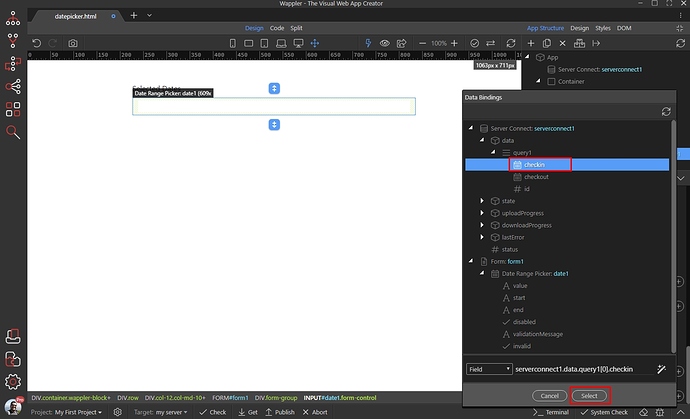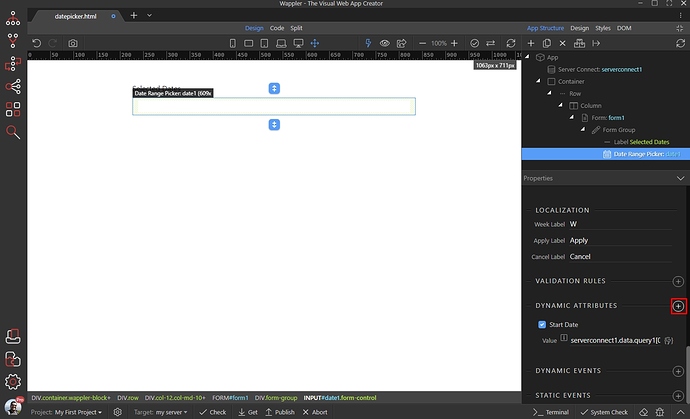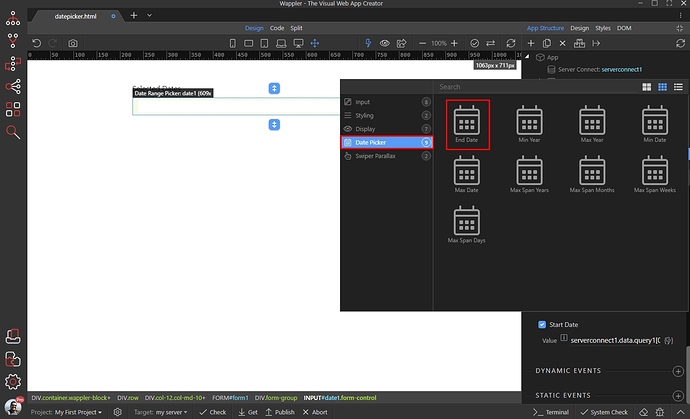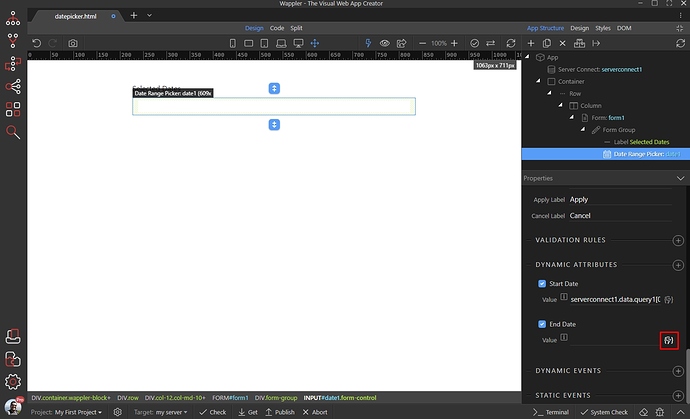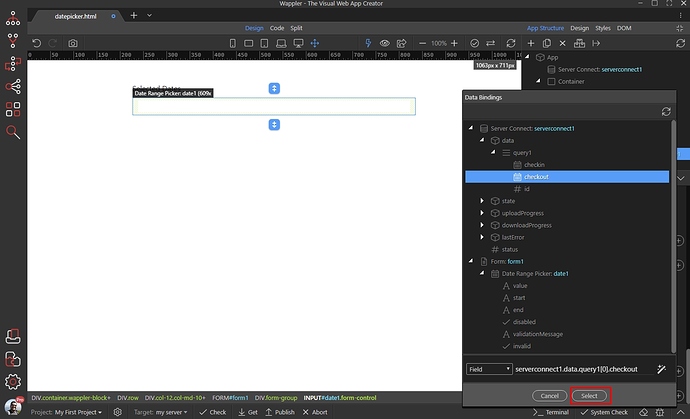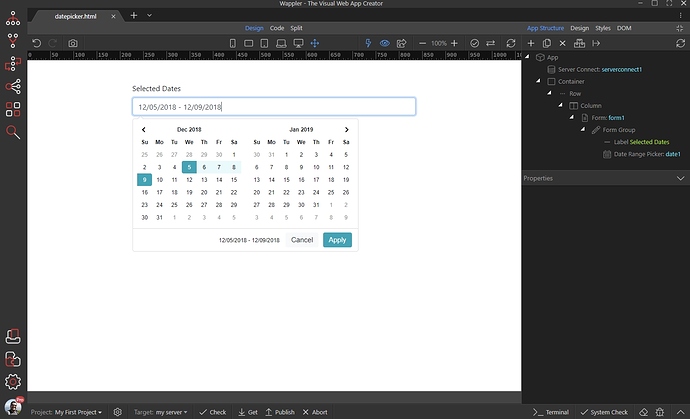Using Date Range Picker with Dynamic Values
With the Date Range Picker you can display date ranges, coming from a dynamic data source, such as a database query. This is useful for Detail Pages or Update Record pages, where you want to edit a reservation for example.
We created our page and added the Date Range Picker:
We also added a server connect component, which returns the start and end dates from a database:
Select the date range picker and scroll down to the dynamic attributes. Add new:
Open the Date Picker category and select Start Date. This is the start date of the range:
Click the dynamic data picker button, to select a dynamic value for the start date:
Select the start date binding, returned by your data source (database query) under the server connect component:
Now let’s add the end date of the range. Add new dynamic attribute:
Open the Date Picker category and select End Date:
Click the dynamic data picker button, to select a dynamic value for the end date:
Select the end date binding, returned by your data source (database query) under the server connect component:
And you are done! The dynamic date range is now displayed in the Date Range Picker: