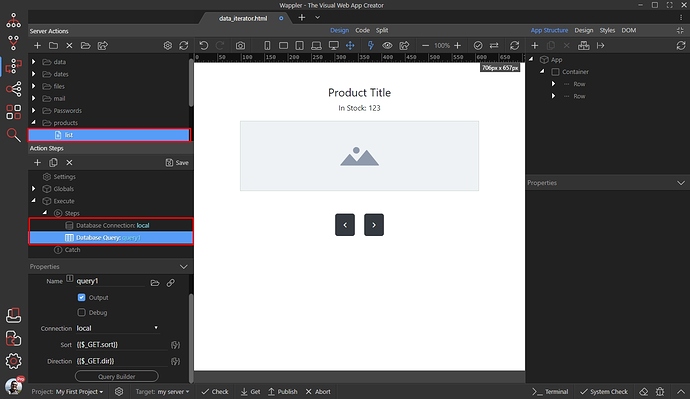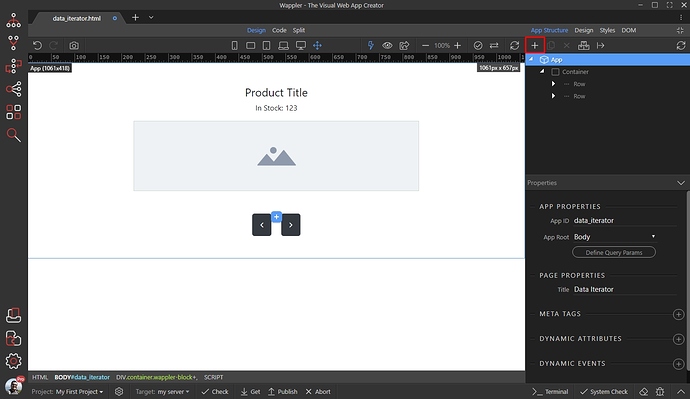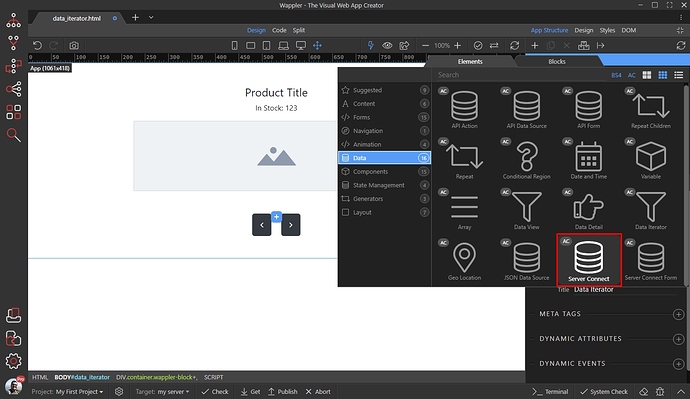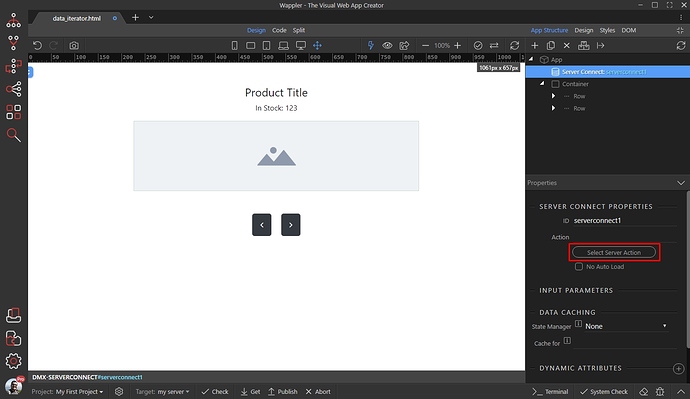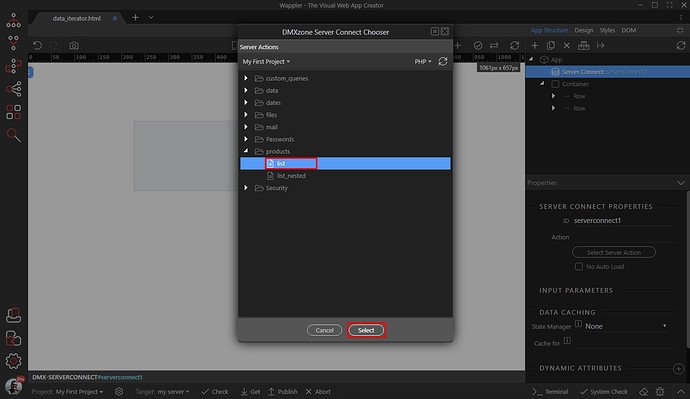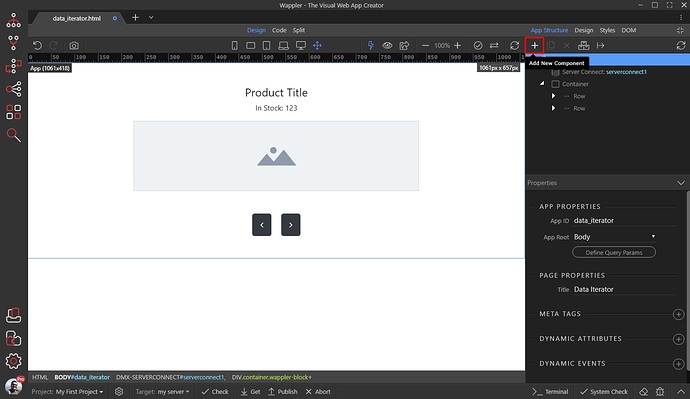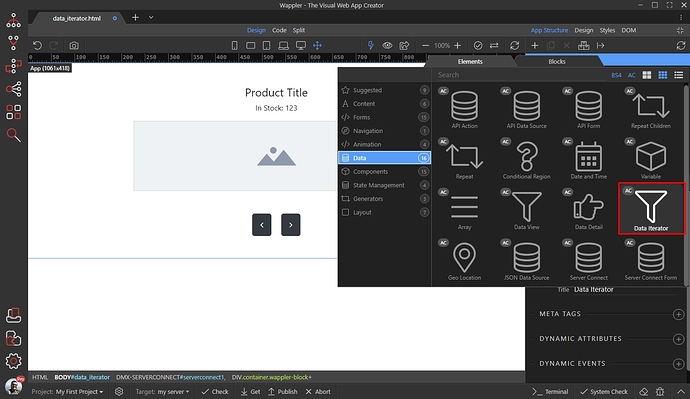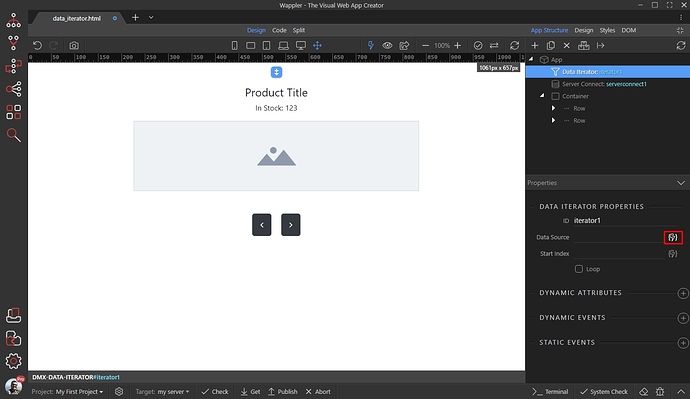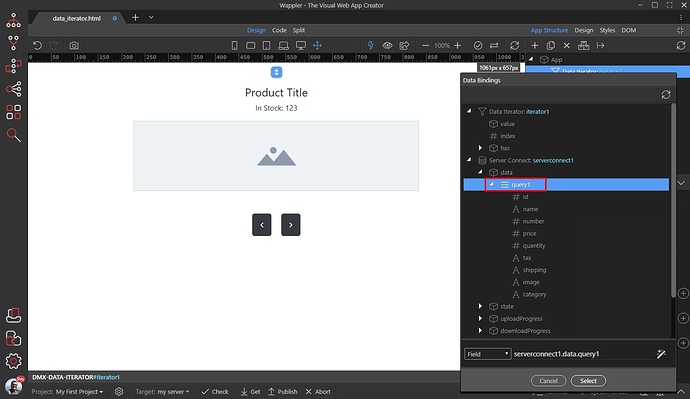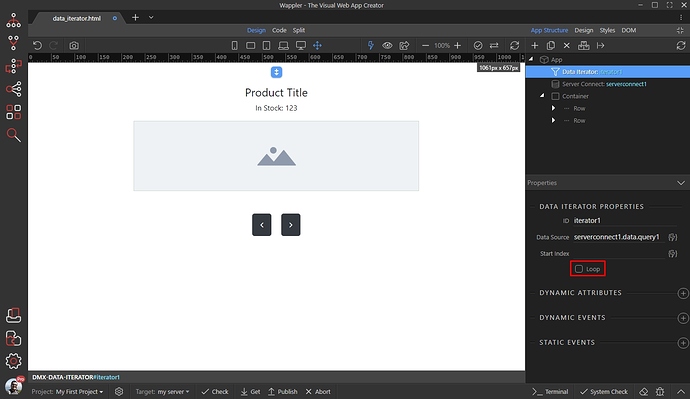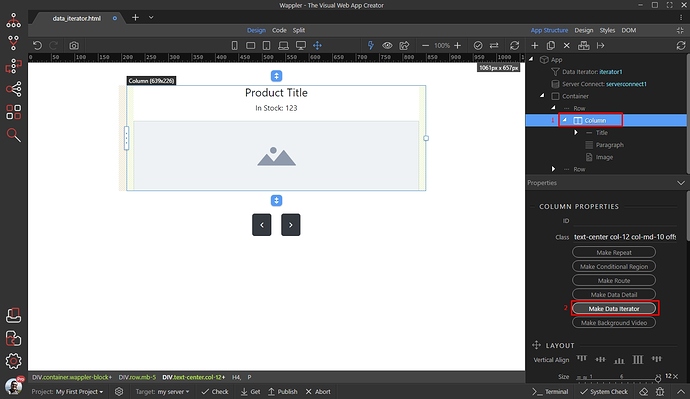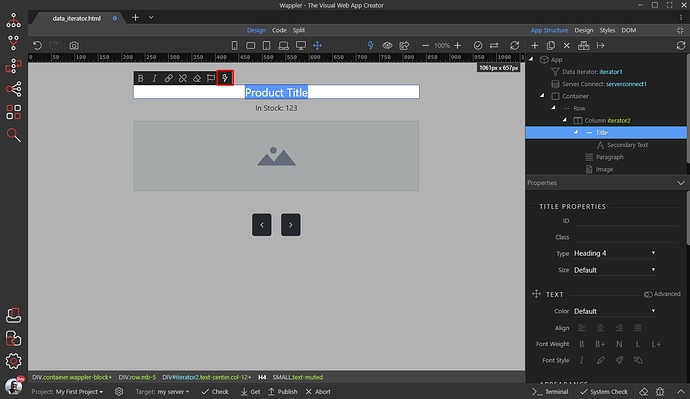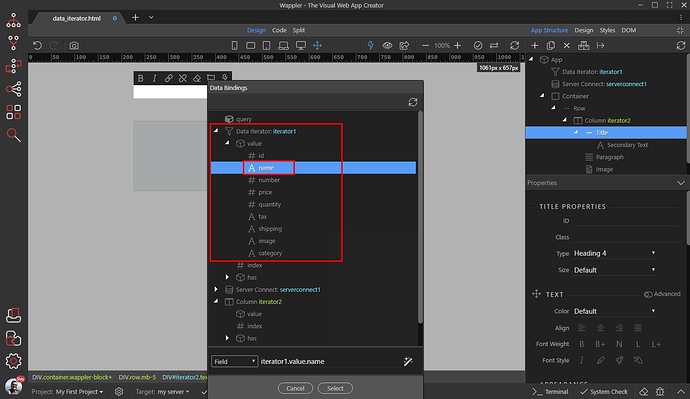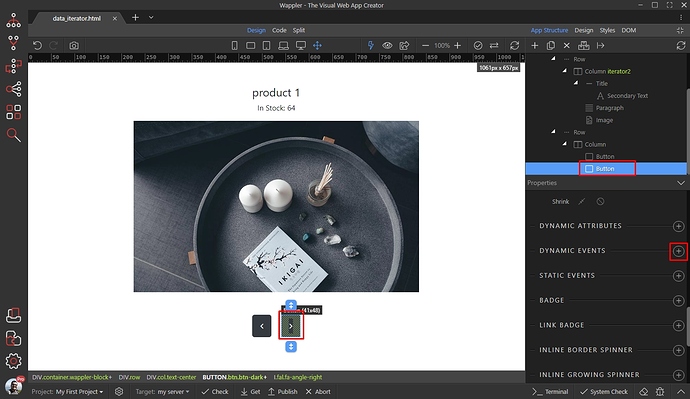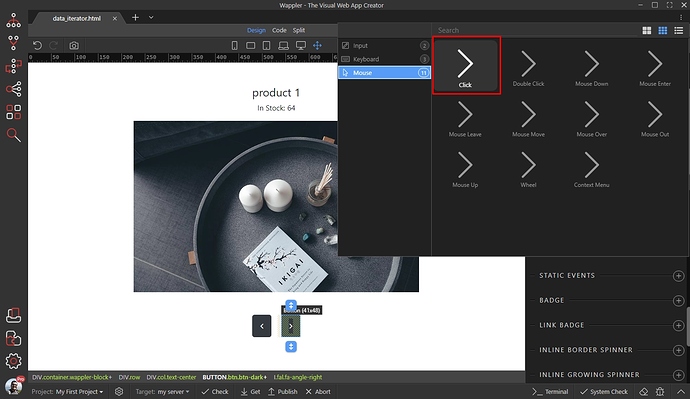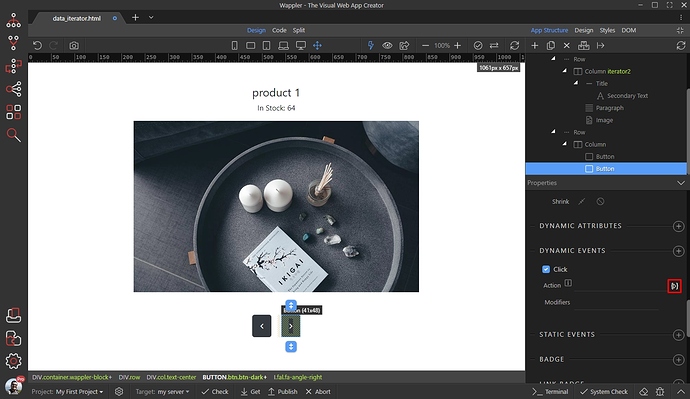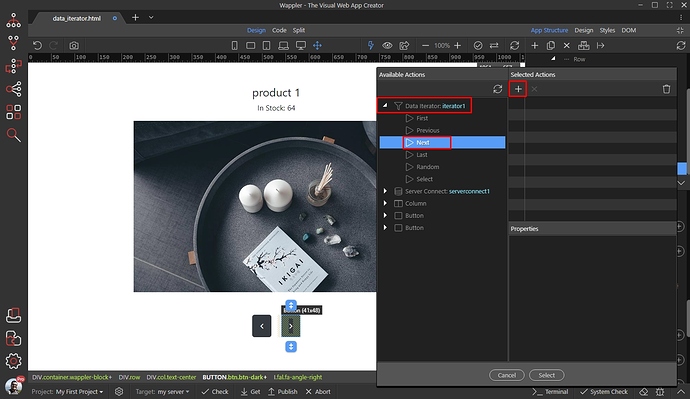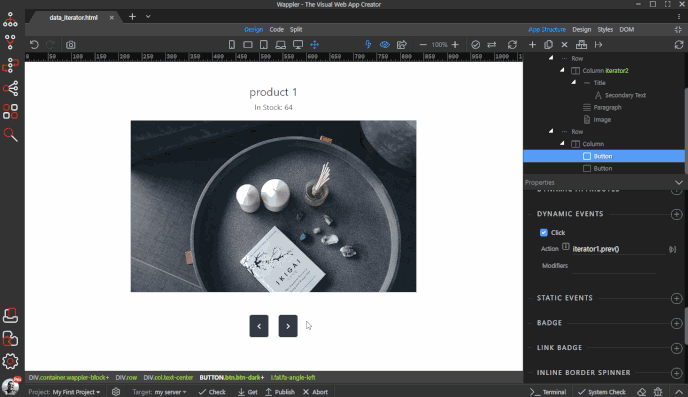Loop Through Database Records with the Data Iterator Component
Using the Data Iterator component you can display one record at time on your page and loop through all records, using previous, next, first, last, random, or go to specific record dynamic actions. The loop is done client-side, so your records are being loaded once and no additional server calls are done.
Server Side
On the server side you need a server action with a regular database query, which returns your records. Nothing special here:
Set Up Data Iterator Component
Close the Server Connect panel, and let’s add the server action on our page:
Add new component > Server Connect:
Then select your server action:
Click the Select Button:
Now, select App in the App Structure and add new component:
Open the Data menu and add Data Iterator:
Select the data source for the iterator:
This should be the database query, which your server action contains:
Select whether you want to loop through the records, when you reach the last/first ones, or just stop there. We enable Loop as we want to be able to loop infinitely:
Then, we need to apply the Data Iterator on the page. We created a really simple layout (container > row > column) containing a title, text and image. We will use the iterator as a dynamic source for the text and the image.
We select the column (1) and click the Create Data Iterator button (2):
Double click the text and use the dynamic data button to add dynamic data there (or use the inner text dynamic attribute if you prefer so):
Select your data under the Value object in the Data Iterator component:
Then do the same for all the elements, which need to use dynamic data (text, images etc.). The data iterator will display one record at time.
Controlling Data Iterator
You can easily control the Data Iterator using the dynamic events. We added two regular buttons on the page, which will be used to show the previous/next records on click. Select the ‘next’ button, then add new dynamic event:
Select Mouse > Click:
And click the dynamic action picker icon:
Under Data Iterator you will see all the available control actions: First, Previous, Next, Last, Random and Select. The options are pretty much self-explanatory, so we won’t explain every single one.
For the ‘next’ button, we select the Next action, it will load the next record on the page:
Do the same with the ‘previous’ button, selecting the Previous action.
Here are the results, only one record is displayed on our page and we can loop through them using the prev/next buttons: