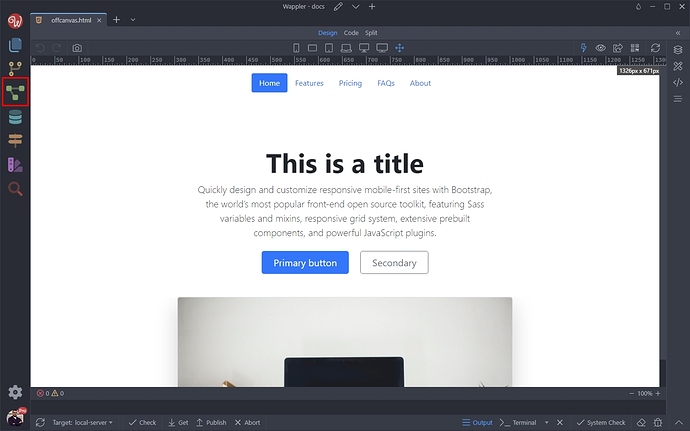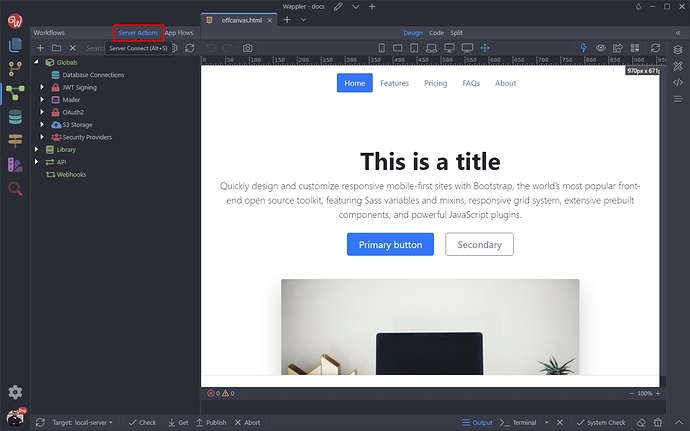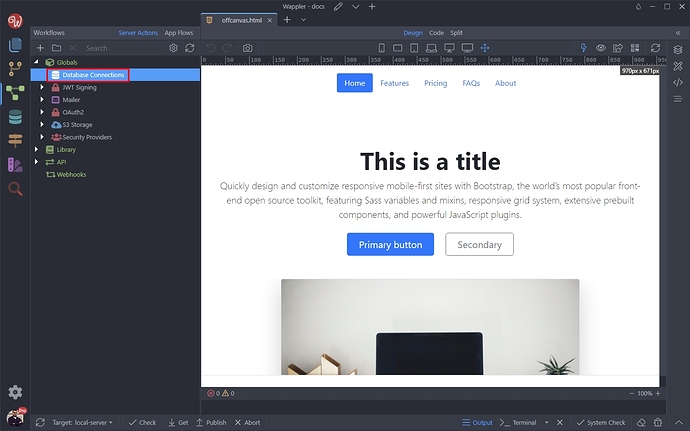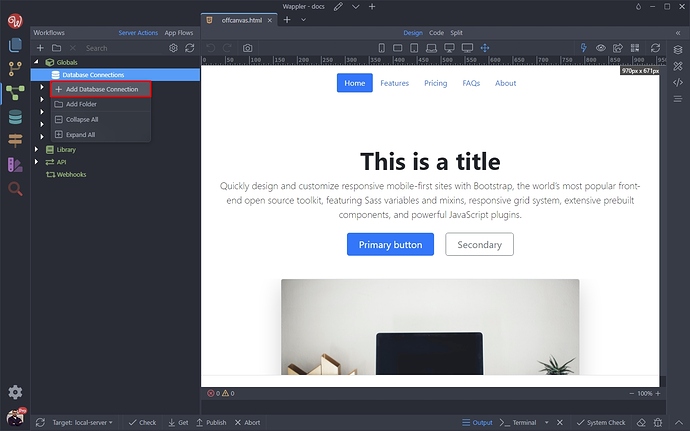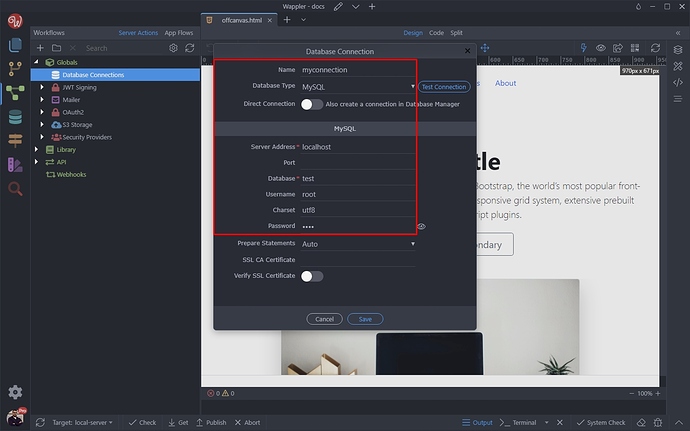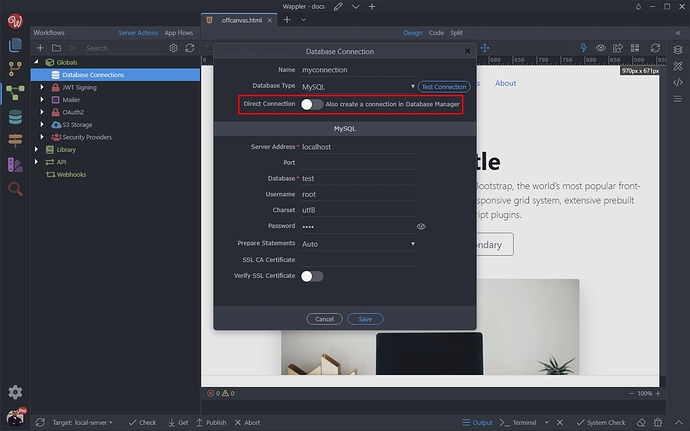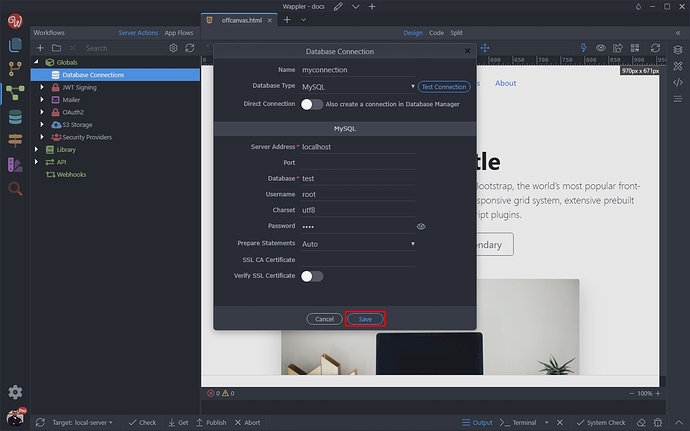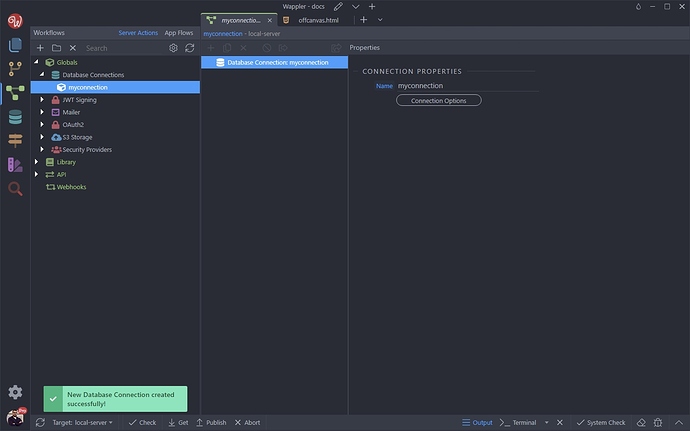Connecting to a Database
Wappler’s powerful visual server-side tools allow you to easily connect to your Database in a few clicks.
Before you create your databse connection, make sure to setup the target(s) for your project (development / production) as this is required for the Database Connection.
Creating a Database Connection
The Database Connections you create are globally available for all your server actions across your project. You need to setup your Database Connection once, and then you can reuse it in all the steps which require a connection.
Open the Workflows Panel:
This is where Server Connect is located. You can also use the Alt + S shortcut to open it:
You will see the Database Connections option under Globals:
Right click Database Connections and select Add Database Connection:
In the Database Connection dialog, enter the details for your Database Connection (for the selected target):
Here you can select whether to create a direct database connection, to be used with the Database Manager:
Click the Save button, when you are done:
Your database connection has been successfully created:
If you are working with different targets and each of them has different database connection details, please set up your details per each target as explained here.