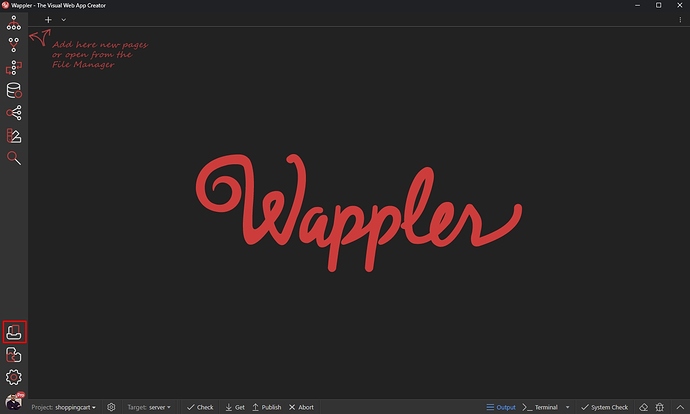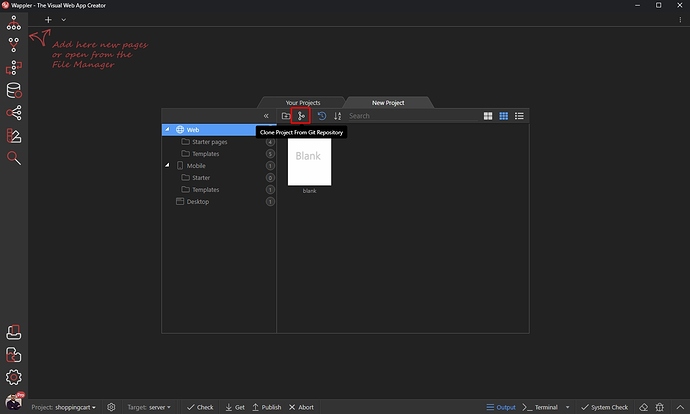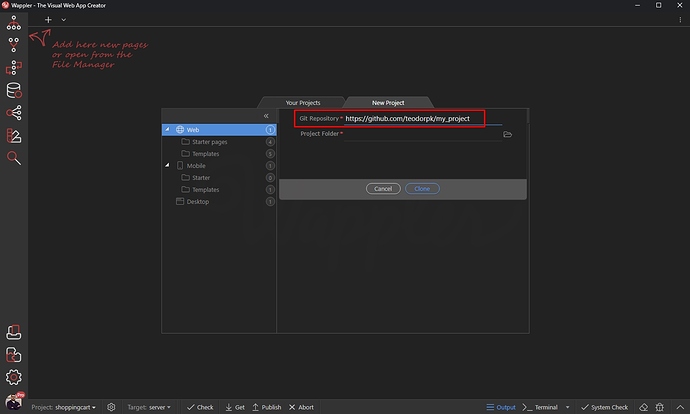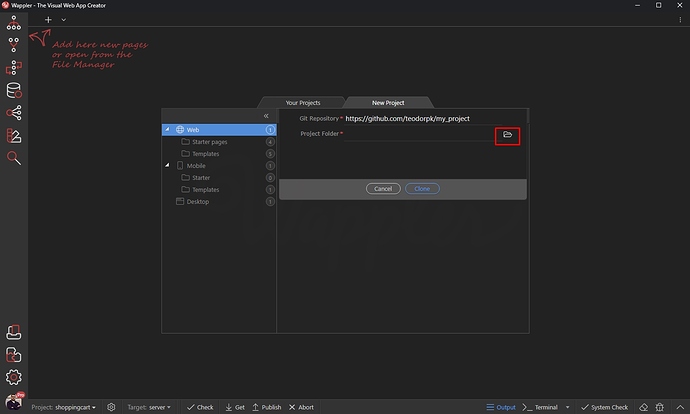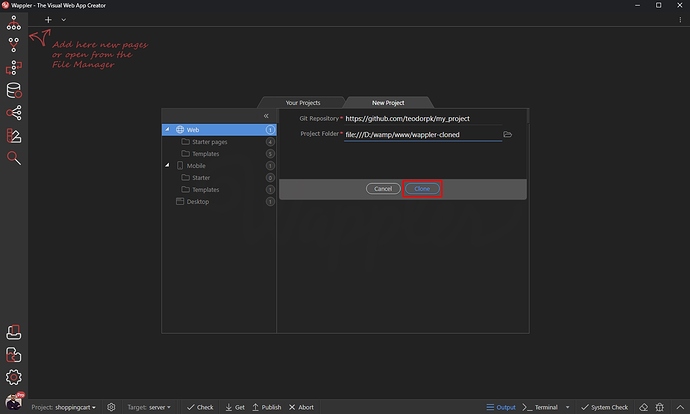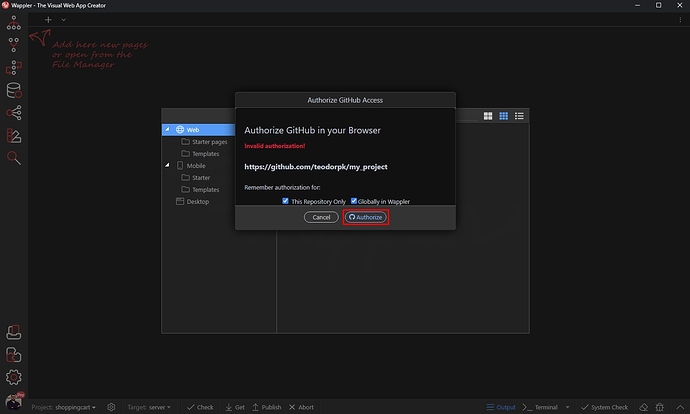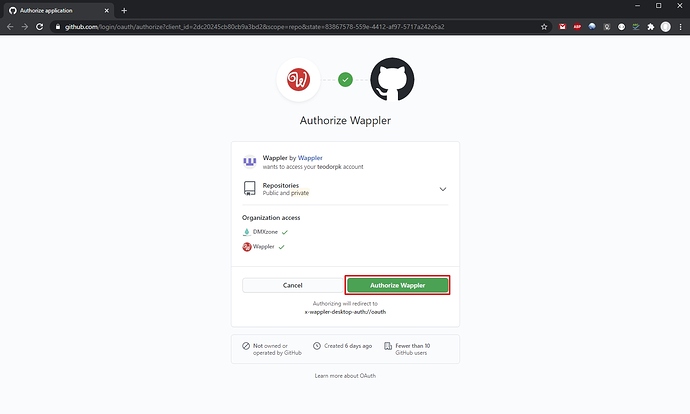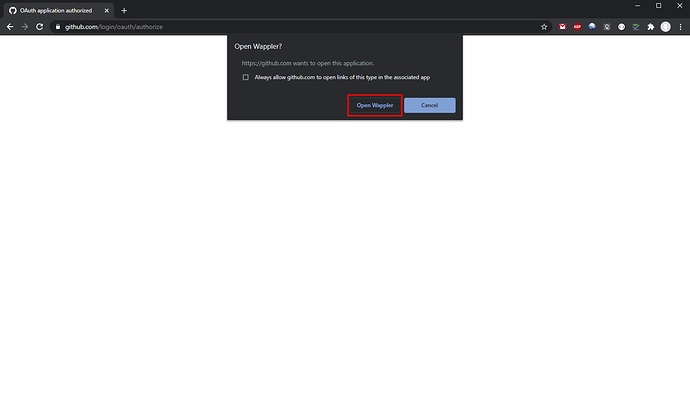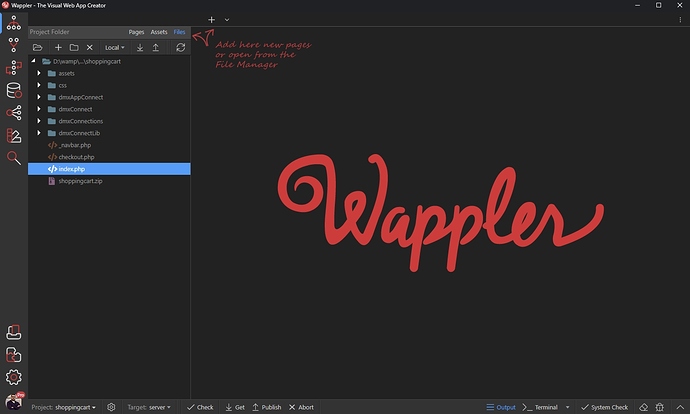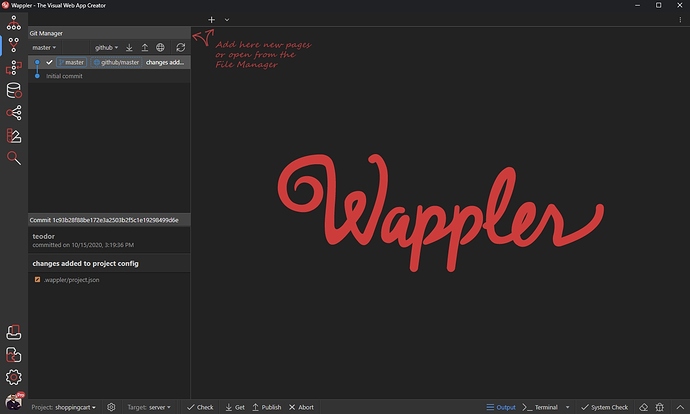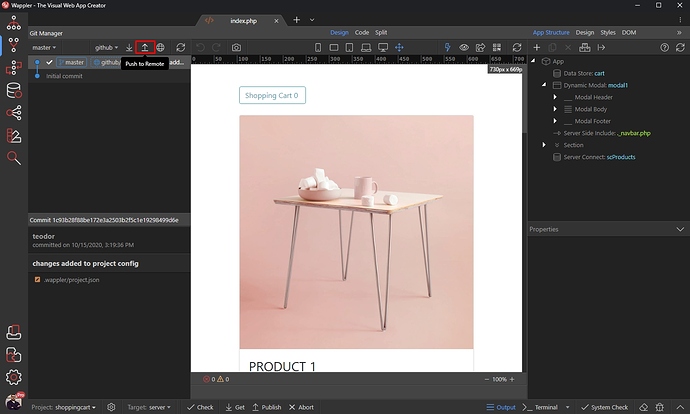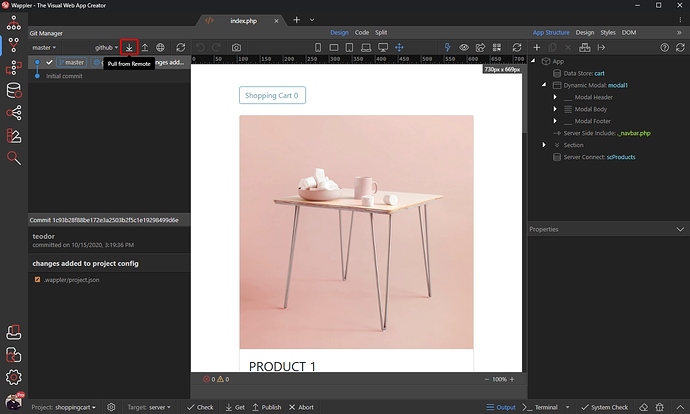Creating a Wappler project based on existing Git Repository
Thanks to Wappler integration with GitHub, Gitlab or BitBucket, now It’s really easy to share Wappler projects between multiple computers or when working in a team.
You already know how to Create Remote Repositories on GitHub, Gitlab or Bitbucket and push your projects there. Once you do this, you can clone these projects from there on multiple computers.
Cloning a project from a remote Git Repository
We will show you how to do this using GitHub, but it’s the same with any other provider.
Open the Projects Manager in Wappler:
Click the Clone Project From Git Repository button:
Enter the URL of your Git repository:
Then select a local folder where the project will be stored:
And click the Clone button:
If this is the first time you are doing it, GitHub will ask you to authorize access to this repository. Click the Authorize button:
You will be taken to App Authorization Page in your browser:
Then click the Open Wappler button in the alert:
You will be taken back to Wappler. You can see your project cloned - all the files are now available in the File Manager:
And you can see the changes committed in the Git Panel:
Push and Pull Changes
When you are done working on the project you can send your changes to the remote repository, where they will be available for the other members of your team or for your other machines using this remote repository.
In order to upload local repository content to a remote repository, we use the Push option. Pushing is how you transfer commits from your local repository to a remote repository.
Click the Push to Remote button in order to do this:
When you want to get the latest changes pushed by the others to the remote repository, use the Pull option:
So, that’s how easy it is to share Wappler projects between multiple machines or between team members.